Program for reading pdf files. Simple drag and drop interface
There is no need to buy multiple programs if ONE program does all of these tasks. One program handles almost all known file types!
Instant opening of any file:
- Documents, spreadsheets, presentations;
- View, modify photos and share those photos;
- Playback
- The program can open all the most commonly used file types;
- Watching videos on DVDs;
- Listening to any audio file;
- Viewing any format;
- View
- View raw digital camera files;
- Hundreds of cameras supported !;
The program opens ALL documents:
Word, Excel, PDF "s Text files Website files. You can download the program by this link, or on official website programs, for some reason I have off. the site could not be downloaded.
System Requirements:
Operating system: Windows XP, Windows Vista 32-bit, Windows Vista 64-bit, Windows 7 64-bit, Windows 7 32-bit, Windows 8
Processor: 1 Ghz Mhz
Memory: 1 GB
Disk space: 110 MB
Install this program in a standard way, during installation, the program will offer you a huge number of language choices, select Russian, click OK. The program really opens everything! But editing (uncomplicated) can mainly be text files and pictures ...
And so, the first type of file is a picture, hover the cursor over the picture and simply drag it into the program window.

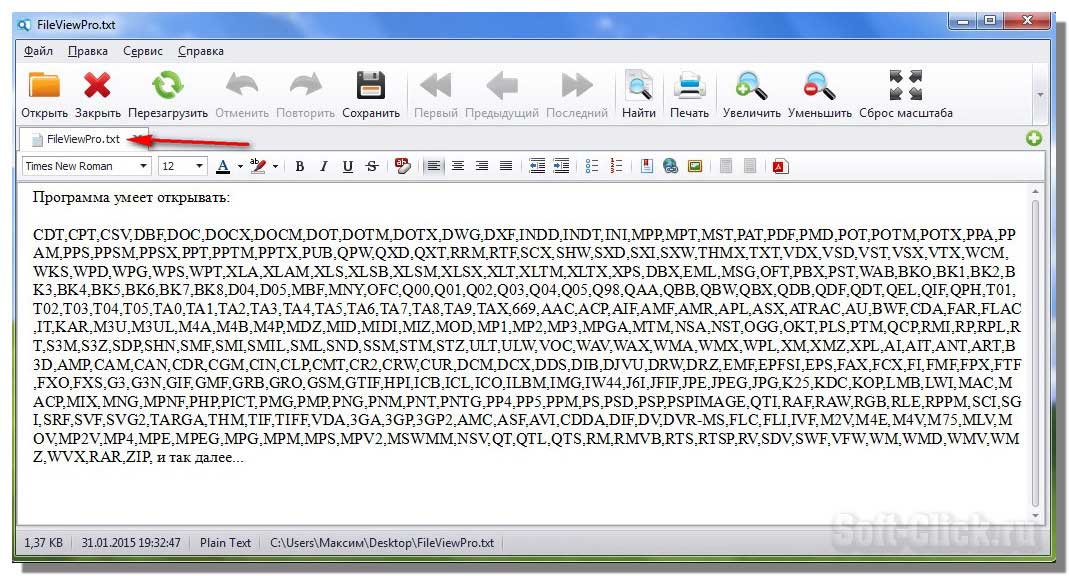


Open the mp3 file. Also, drag the file into the program window with the cursor, or click on the open folder and select the file format we need.
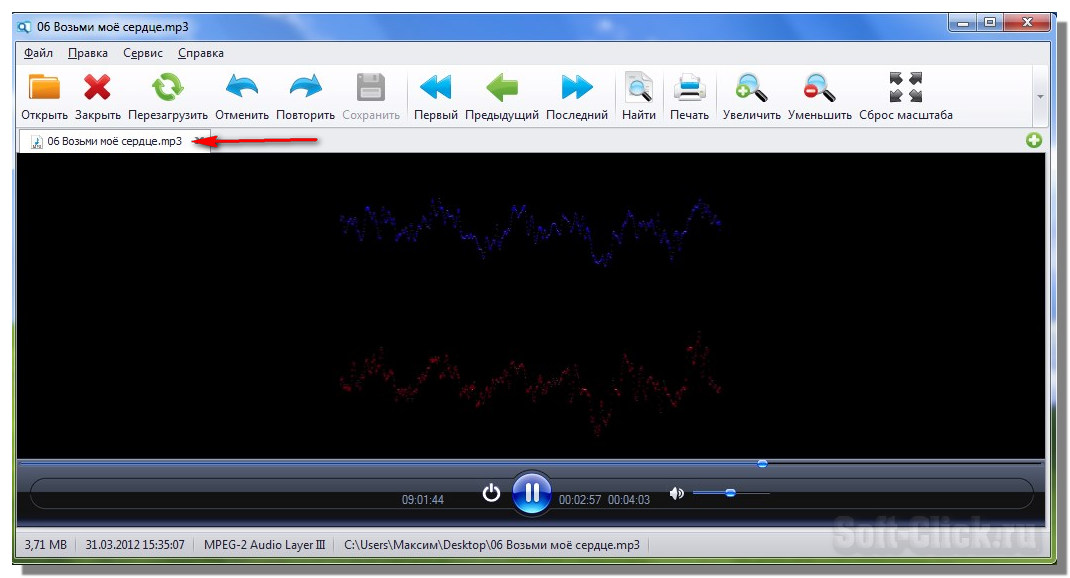
Let's open the video using this program.

Now let's try to unzip the zip archive with the files, in the same way we drop the archive into the program window, select the overview, indicate where to extract the files from the archive and press the extract button. The process of extracting files from the archive will begin.
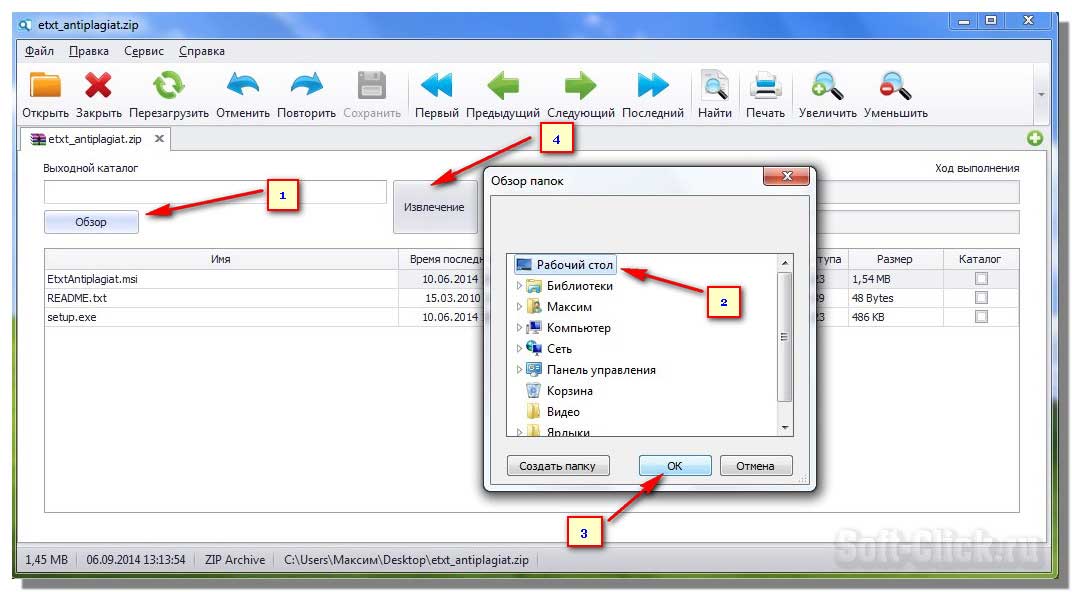
Next, now let's create an archive, upload a file for archiving, click on the button in the upper right corner, in the window that opens, click on the compress button. In the next window, we are asked to add a file, or archive.
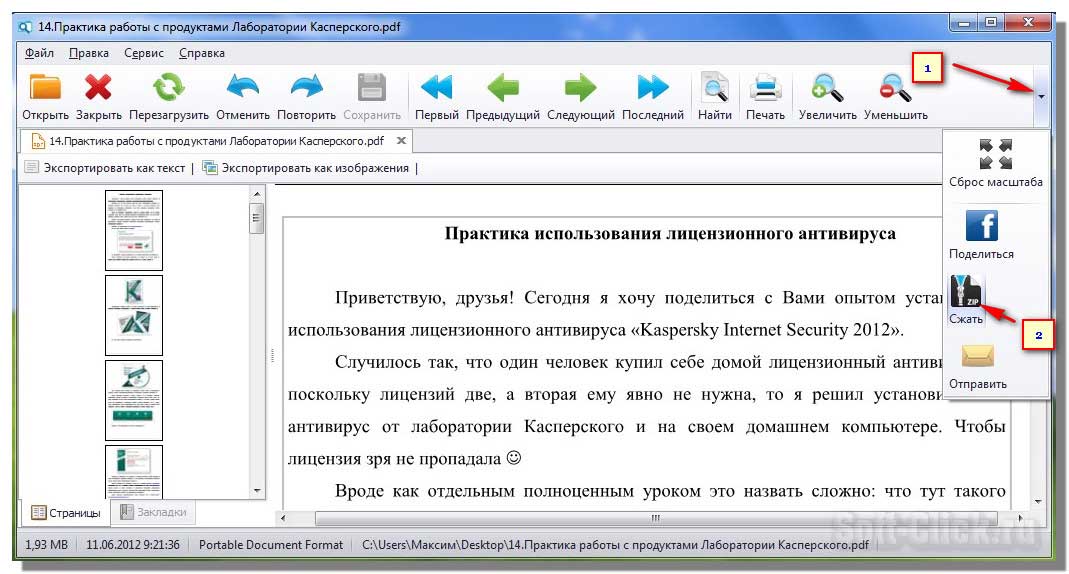
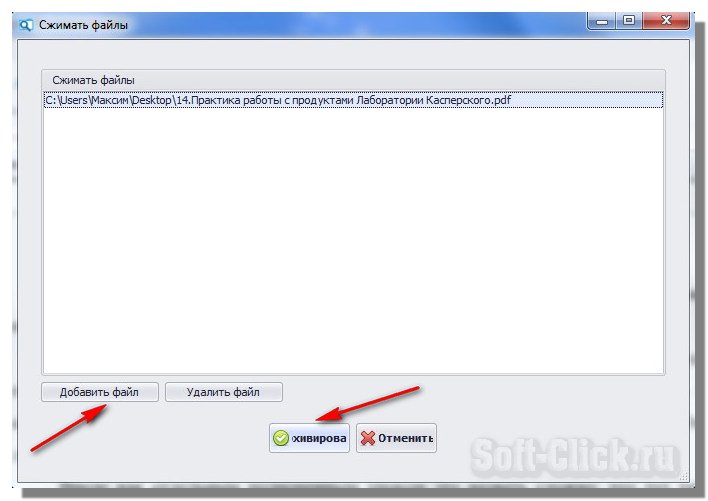 Here is such an interesting program that opens almost any file. That's all for me, all the best, subscribe to blog updates. YET everyone !!!
Here is such an interesting program that opens almost any file. That's all for me, all the best, subscribe to blog updates. YET everyone !!!
Sincerely,
Free Opener is a universal viewer that supports over 75 file types. After downloading and installing it, you can rip videos in almost any format, view office documents, flash animations, archives, images, etc.
Free Opener free download for Windows 7 and 8:
Size: 26 MB | Downloaded: 17028 times | File type: exe | Version: 2.0.1.0
Main functions
- opening and editing DOC files, XLS, CSV without using the package Microsoft Office;
- work with text documents;
- watching video and playing music of numerous formats;
- editing / viewing / printing graphics;
- opening torrents;
- subtitle support;
- opening html pages.
Advantages and disadvantages
Advantages:
- free distribution;
- Russian language support;
- reading almost all types of files;
- user-friendly interface.
Disadvantages:
- during installation tries to install companion applications.
Alternatives
Free application to read files in text formats... Automatically recognizes encoding and formatting, unpacks archives, makes it possible to configure parameters, has a read aloud function.
Free software for viewing data in PDF format. Allows you to view the structure, adjust the page orientation, manage images, print documents.
Work principles
Free Opener is capable of replacing many separate applications designed to open specific formats. It supports a wide variety of file extensions.
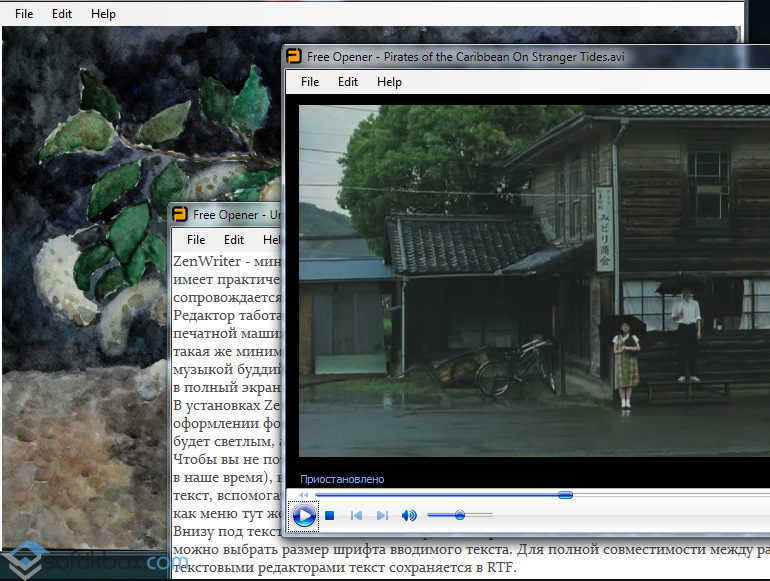
This program does not need any special settings, it opens all formats on the fly. When you open any content, various controls may appear in the window. For example, while viewing the PDF format, buttons appear for switching pages, scaling, printing. When playing a video - rewind, reading PHP- line numbering, as well as syntax highlighting.
![]()
Free Opener is a universal viewer for various popular formats.
Open pdf file with:
You can open a pdf file, and familiarize yourself with its contents, using special programs ... There are a lot of such programs on the Internet, let's get to know some of them. You yourself choose one or several of them - it all depends on your needs, on what you want to do with the pdf file after opening.
Documents in pdf format are widely used, this format can be found in the form of instructions, manuals, various reference books, e-books.
As a rule, information in a pdf file is a collection of text, images, links to various resources, such documents are easy to view and convenient to read.
Open pdf file with browser
First, try opening the pdf file using the browser installed on your computer.
My pdf file opens Microsoft Edge, which comes with Windows 10, and Google chrome. Mozilla Firefox open this file for some reason he doesn’t want to, maybe it’s just me, but Firefox will open pdf for you without any problems.
Click right click mouse over the file, and select with which browser you want to open the pdf file.
Thus, you will read this document, and perhaps no other additional programs not required.
Open a pdf file on a computer with the program:
Adobe Acrobat Reader- this program is heard by many, but do not rush to put it on right away.
Adobe Reader occupies more than one hundred MB on the hard disk, but perhaps this is not even the main thing, but the fact that working in it is somehow uncomfortable, for many editing tools it is proposed to arrange paid subscription... It turns out that we put a rather heavy program on a computer, just to open a pdf file.
But Adobe Acrobat Reader also has an advantage! Once I came across eBook in pdf format, where a man appeared in certain places, said the necessary phrases for 15 seconds, and disappeared. In, along with the book, there was an instruction in the form of an ordinary text document, and the instructions indicated that you need to view this pdf file in Adobe Reader.
Indeed, video characters did not appear in other programs.
But such multimedia pdfs are very rare, and the creators of such documents warn about it. So, decide for yourself, I would not recommend installing Adobe Acrobat Reader right away, just take on board that there is such a program.
If you need it, you can download it from here.
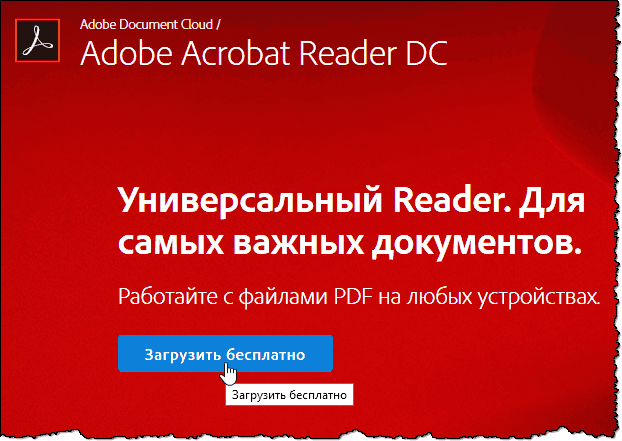
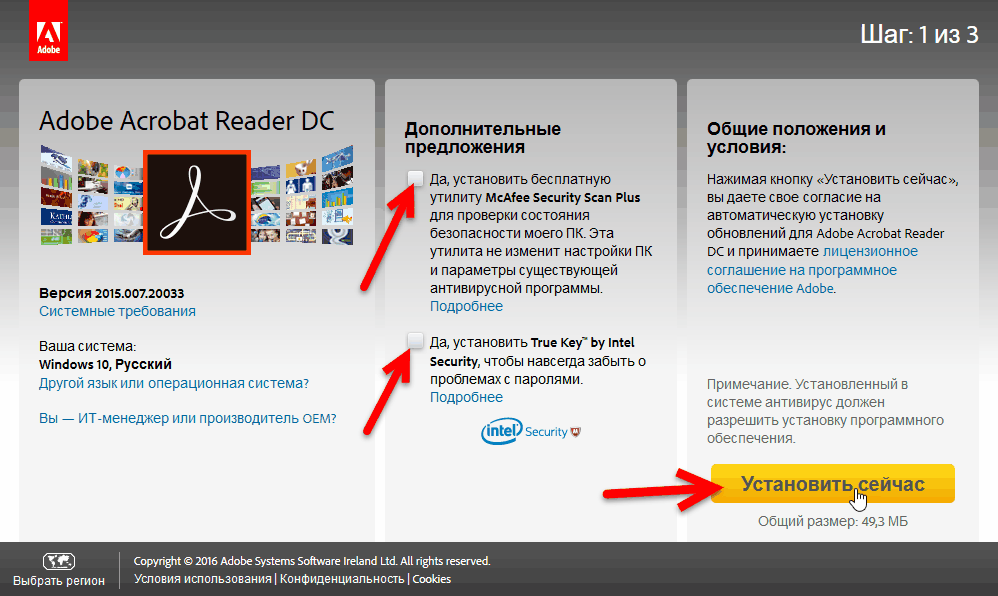 Additionally, they offer to install something else, it's up to you, but it's better to uncheck the checkboxes and not put anything superfluous. We press the button "Install now".
Additionally, they offer to install something else, it's up to you, but it's better to uncheck the checkboxes and not put anything superfluous. We press the button "Install now".
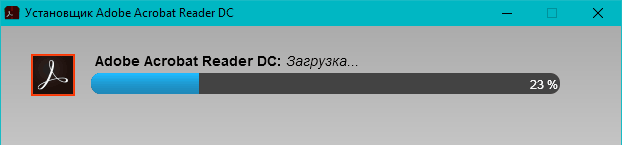 When the installer is loaded on the computer, run it as usual, and then the main program download will begin.
When the installer is loaded on the computer, run it as usual, and then the main program download will begin.
STDU Viewer – I recommend this program to open pdf files, and not only pdf, as it opens many other extensions. A portable version is available. It makes no sense to describe it here, because there is a separate one.
PDF-XChange Viewer – good program for those who need not just open a pdf file, but also write their own notes in it, highlight something, underline, put an arrow. You can read it in a separate article.
Foxit Reader its capabilities are somewhat similar to PDF-XChange Viewer. But still, it seems to me, it surpasses her a little.
Sumatra PDF- the program is simple, easy, fast, without any bells and whistles. Opens pdf, DjVu, ePub, cbz, mobi, xps, cbr, chm files.
On the official website, select the required version, download and install it on your computer. Or launch it immediately after unpacking - if you chose the portable version.
Soda PDF has many functions that are ungrouped by modules. These modules can be paid for separately, or you can buy the entire package at once.
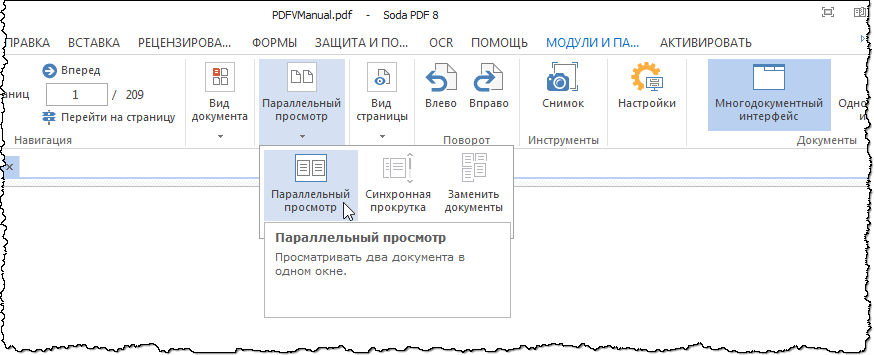 In the free version, one of the advantages is the ability to open two different pdf files in one window.
In the free version, one of the advantages is the ability to open two different pdf files in one window.
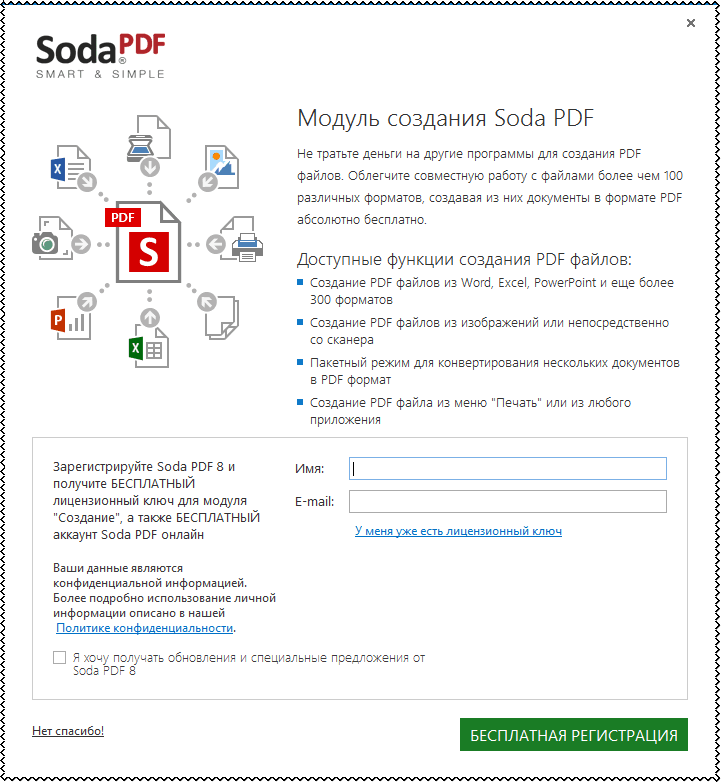 And, if you register a program - an opportunity creating pdf files different ways.
And, if you register a program - an opportunity creating pdf files different ways.
You can download Soda PDF from the official website, there is no Russian language on the website, but the program itself does.
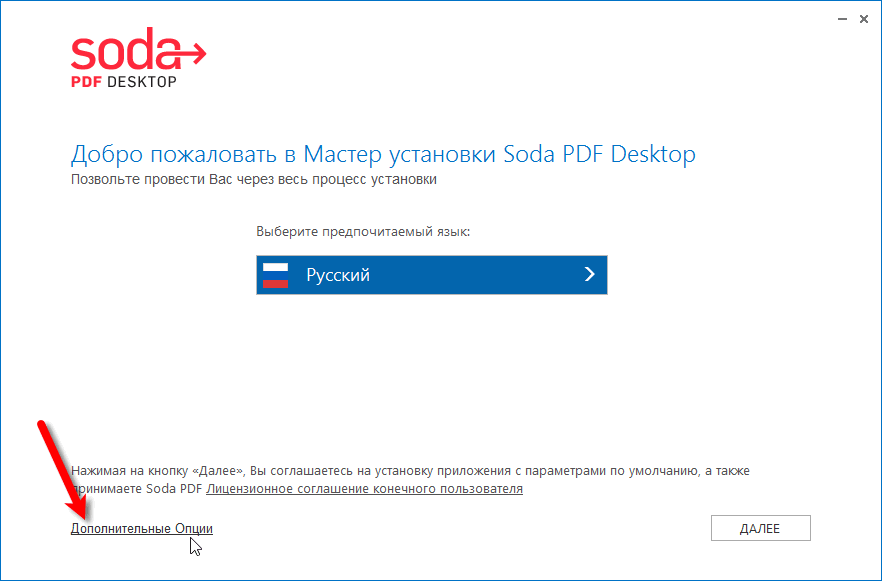
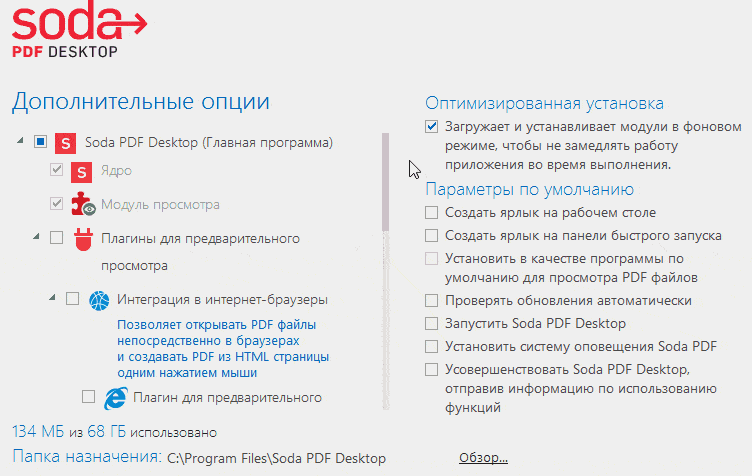 At the very beginning of the installation, go to "Additional Options", and turn off all the checkboxes that you can. Anyway, these modules are paid, if they are needed, then the necessary ones can be easily installed later. And so your computer will not be clogged with unnecessary, memory-consuming functions.
At the very beginning of the installation, go to "Additional Options", and turn off all the checkboxes that you can. Anyway, these modules are paid, if they are needed, then the necessary ones can be easily installed later. And so your computer will not be clogged with unnecessary, memory-consuming functions.
On this, let's finish, I hope you will find a suitable option for yourself.
There are, of course, more programs, but these, in my opinion, are the most understandable and functional, and have free version!
You are trying to open the file ($ fileExtension) received as message attachment Email, or a file on your hard drive, but your computer won't let you do it. All the time a pop-up window appears, which indicates "The file cannot be opened."
The reason why the file cannot be opened is because there is no EXACTLY THAT a program that is able to open EXACTLY THIS file.
Solution
Finally, there is a way open ANY file 1 in a computer without buying expensive and complex programs that can cost 15,000 rubles or even more.
FileViewPro allows you to open any kind of file, including video files, photos, music files, documents, and other types of files. There is no need to buy multiple programs if ONE the program performs all these tasks.
Opens ALL
the documents
- Word, Excel, PDF "s
- Text files
- Website files
FileViewPro allows you to open the resulting document. No need to buy 20 different programs for 20 different files... FileViewPro opens all of them, quickly and easily!
Opening any file with ONE program. 1
FileViewPro is an easy-to-use solution that allows you to open hundreds of different types files ONE program ... Allows you to open any document, play a video, listen to a song, view a photo, or open another desired file type.
The program is designed and built to meet the needs of the common user, therefore it does not require any special technical knowledge ... FileViewPro makes it easy to open any file.
You are downloading a trial software... A one-year subscription worth $ 39.95 is required to unlock all features of the app. The subscription renews automatically upon completion. By clicking on the "Start Download" button and installing the "Software" ", I confirm that I have read and agree with the User Agreement and the Solvusoft Privacy Policy.
1 Files that are not supported can be opened in binary format.
Saving money
Purchase new program every time a new file is received, it is costly.
- Files Adobe photoshop(.PSD) open Adobe program Photoshop which costs 23,000 rubles
- Office files (.DOC, .XLS, .PPS, .PPT) are opened by one of the Microsoft programs Office, the package of which costs 9700 rubles
- Internet files (.HTML, .PHP, .JS, etc.) are opened by Adobe Dreamweaver, which costs 13,000 rubles
To pay MORE THAN RUB 40,000 , to open less than 10 file types it is too expensive for regular users like you and me.
PDF files are common for books, magazines, documents (including those requiring completion and signature) and other text and graphic materials. Despite the fact that modern operating systems only allow viewing PDF files using built-in programs, the question of how to open these files remains relevant.
Adobe Acrobat Reader DC
Adobe Acrobat Reader DC is a "standard" program for opening PDF files... This is because the PDF format itself is an Adobe product.
Considering that this PDF reader is a kind of official one, it most fully supports all functions for working with this type of files (with the exception of full editing - you will need paid software here)
- Working with the table of contents, bookmarks.
- Ability to create notes, selections in PDF.
- Filling out the forms provided in PDF format(for example, the bank can send you a questionnaire in this particular form).
The program is in Russian, with a convenient interface, support for tabs for different PDF files and contains, probably, everything that may be required when working with this type of files, not related to their creation and full editing.

Possible disadvantages of the program

One way or another, Adobe Acrobat Reader is probably the most powerful of the free programs, allowing you to open PDF files and perform basic operations on them.
You can download free Adobe Acrobat Reader DC in Russian from the official website https://get.adobe.com/ru/reader/
Note: also available Adobe versions Acrobat Reader for macOS, iPhone, and Android (available for download from their respective app stores).
How to open PDF in Google Chrome, Microsoft Edge and other browsers

Modern browsers based on Chromium (Google Chrome, Opera, Yandex Browser and others), as well as the built-in Windows 10, support opening PDF without any plugins.
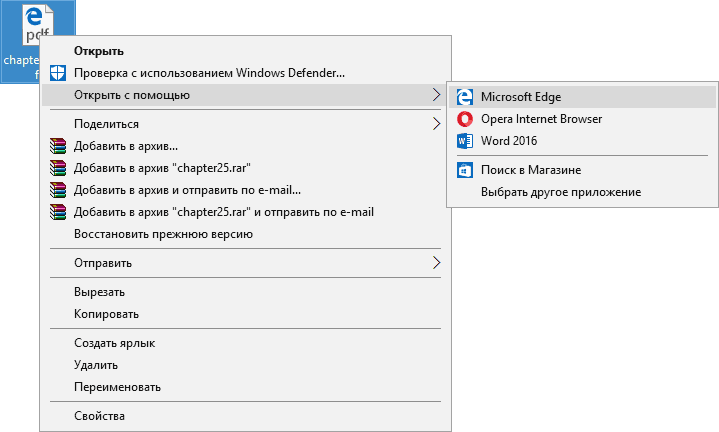
To open a PDF file in a browser, you just need to either right-click on such a file and select "Open with", or drag and drop the file onto the browser window. And on Windows 10, Edge is the default program to open this file format (i.e. just double-click the PDF).
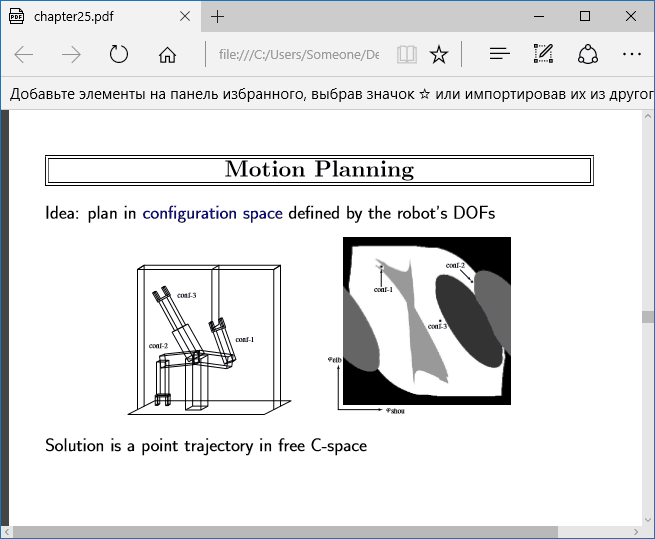
When viewing a PDF through a browser, only basic functions are available, such as page navigation, zoom adjustment, and other document viewing options. However, in many cases, these capabilities are adequate for what is required, and there is no need to install additional software to open PDF files.
Sumatra PDF
Sumatra PDF - completely free program with open source code to open PDF files in Windows 10, 8, Windows 7 and XP (it also allows epub, mobi and some other popular formats).
Among the advantages of Sumatra PDF are high speed of work, a user-friendly interface (with support for tabs) in Russian, a variety of viewing options, as well as the ability to use a portable version of the program that does not require installation on a computer.
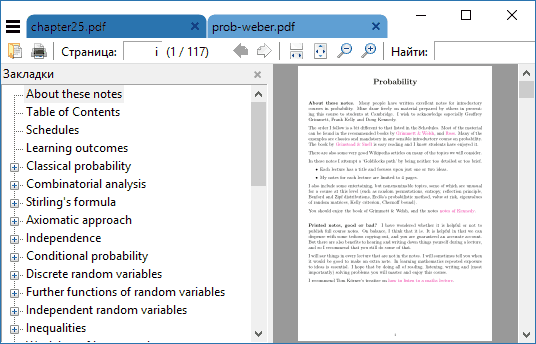
One of the limitations of the program is the inability to edit (fill in) PDF forms, add comments (notes) to the document.
If you are a student, teacher or user who often browses the literature available on the Internet in various formats widespread in the Russian-speaking Internet, and not only in PDF, and do not want to "download" your computer with heavy software, perhaps Sumatra PDF - best program for these purposes, I recommend trying.
You can download the Russian version of Sumatra PDF for free from the official website https://www.sumatrapdfreader.org/free-pdf-reader-ru.html
Foxit Reader
Another popular PDF reader is Foxit Reader. This is a kind of analogue of Adobe Acrobat Reader with a slightly different interface (for some it may seem more convenient, because it is more similar to Microsoft products) and practically the same functions for working with PDF files (and also offering paid software for creating and editing PDF files, in this case - Foxit PDF Phantom).

All the necessary functions and capabilities in the program are present: starting with easy navigation, ending with highlighting text, filling out forms, creating notes and even plugins for Microsoft Word(for export to PDF, which, in general, is already present in latest versions Office).
Verdict: If you need a powerful and free product to open a PDF file and perform basic operations with it, but Adobe Acrobat Reader DC is not to your liking, try Foxit Reader, you might like it better.
You can download Foxit PDF Reader in Russian from the official website https://www.foxitsoftware.com/ru/products/pdf-reader/
Microsoft Word
The latest versions of Microsoft Word (2013, 2016, as part of Office 365) also allow you to open PDF files, although they do this in a slightly different way from the programs listed above and this method is not entirely suitable for simple reading.
When you open a PDF through Microsoft Word, the document is converted to the Office format (and for large documents this can take a long time) and becomes available for editing (but not for PDFs, which are scanned pages).

Nitro PDF Reader
Briefly about Nitro PDF Reader: a free and powerful program for opening, reading, annotating PDF files, popular, but not among Russian-speaking users (due to the lack of support for the Russian interface language).
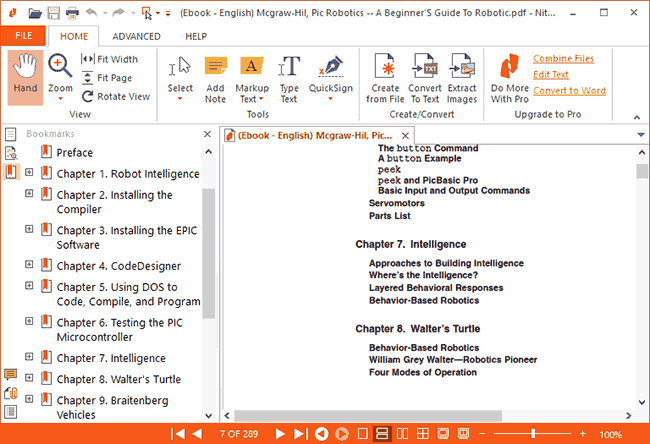
However, if English is not a problem for you - take a closer look, I do not exclude that you will find a pleasant interface, a set of functions (including notes, image extraction, text selection, signing documents, and it is possible to store several digital IDs, convert PDF to text, and others).
Nitro PDF Reader official download page https://www.gonitro.com/en/pdf-reader
How to open PDF on Android and iPhone
If you need to read PDF files on your phone or Android tablet, as well as on iPhone or iPad, then in Google play Market and Apple App Store you can easily find more than a dozen different PDF readers, among which you can distinguish
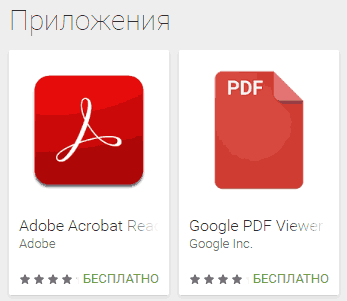
Preview PDF files (thumbnails) in Windows Explorer
In addition to opening PDFs, you might find the option to preview PDF files to Windows Explorer 10, 8 or Windows 7 (on macOS, for example, this feature is present by default, as is the built-in PDF reader).
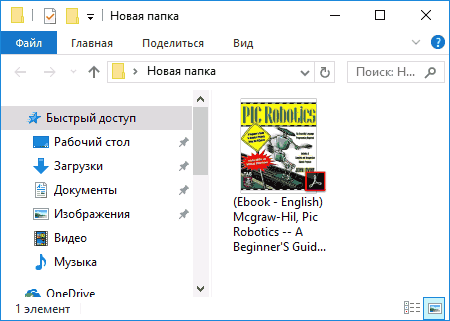
This can be done in Windows in various ways, for example, using the third-party PDF Preview software, or using the separate PDF readers presented above.
They know how to do this:

This concludes: if you have your own suggestions for opening PDF files or have any questions - below you will find a form for comments.
 Architecture of a distributed control system based on a reconfigurable multi-pipeline computing environment L-Net "transparent" distributed file systems
Architecture of a distributed control system based on a reconfigurable multi-pipeline computing environment L-Net "transparent" distributed file systems Email sending page Fill relay_recipients file with addresses from Active Directory
Email sending page Fill relay_recipients file with addresses from Active Directory Missing language bar in Windows - what to do?
Missing language bar in Windows - what to do?