How to mount a disk image in power2go. Power2Go4: The easy way to burn your favorite discs from CyberLink. Cyberlink PowerDirector - what is this program
Often, together with a brand new computer or laptop, we get various pre-installed software, including the application for working with CyberLink Power2Go drives. Today we will figure out how to burn discs using this program.
(mosloadposition debug)
CyberLink Power2Go can not only burn, but also erase, copy discs and save disc images to your computer. If you purchased a computer with a preinstalled program, you can find the program in the C: \ Program Files \ CyberLink \ Power2Go folder. Run the Power2Go.exe file and you will see the program window.
You can download CyberLink Power2Go from our website. You can do this here.
First of all, CyberLink Power2Go will prompt you to select a task. But before that, you need to know important information about your CD drive and what types of discs it can burn. Therefore, close this window, and in the main CyberLink Power2Go window, click the "Set configuration options, view disc information" button.
Your CD-ROM drive will appear in the list at the top. If there are several of them, select the one you need here. Below you will see the drive model and version. The "Supported disc types" section lists the types of discs that a given CD-ROM drive can read and write. Let's decipher what the inscriptions shown opposite each of the types of discs mean:
"Read-only" - read only. If you insert such a disc into the drive, it will only be able to read data from it.
"Read, write" - read and write. If you insert such a disk into the drive, it can both read data from it and write your information to it from a computer. These are the discs you should buy in order to burn files, music, videos, etc. to them.
"Not supported" - not supported. Discs with “Not supported” written in front of them should not be purchased under any circumstances. You can neither write information on them, nor read existing data from them.
Writing information to disk
When a suitable disc for the drive is purchased and the computer has information that you would like to write on it, do the following.
Insert the disc into your CD-ROM drive and launch CyberLink Power2Go. In the window with the task selection, mark the required disc type in the "Data Disc" section and click "OK".
The contents of your computer will appear at the top of the CyberLink Power2Go window, and the disc inserted in the drive will appear at the bottom. By default, the disk is named MY_DATA_month number year. To change it, left-click on it and enter a more understandable disc name.
Now, at the top of the CyberLink Power2Go window, find the folders and files you want to burn to disc. "Grab" them with the mouse, hovering over each file and holding the mouse cursor left button, and drag it to the bottom of the program window, i.e. to disk. At the bottom of the CyberLink Power2Go window, you will see a disk full indicator. Until it reaches the red bar, new files can be added to the disc. If the indicator crosses the red line, it means that the disk is full. In this case, you will have to delete some files from it by selecting them and pressing the "Delete" key on the keyboard.
When all files and folders are on the disk, click the "Burn a disc" button.
In the window that appears, check the "Verify recorded data" option for subsequent verification of the information recorded on the disc for burn errors. The recording speed will be determined automatically. You can also set it manually by selecting desired value from the "Write speed" list. Only the write speeds supported by the drive and disc will be displayed here. Click the "Burn" button to start the process of burning data to disc.
For a while, a window with the recording status will flaunt in front of you. When the write indicator reaches 100%, you will see a message about successful writing and checking the disk. Click the "OK" button, and in the window with the recording status - "Close". Your computer's CD-ROM drive will automatically open, presenting you with a hot and fully prepared disc.

Erasing an RW disc
As we already said, CyberLink Power2Go can not only burn discs, but also erase them. Note that you can only erase RW discs, both CDs and DVDs. Discs marked with R (CD-R, DVD-R, etc.) are suitable for one-time recording or re-recording without closing the session. But even in the latter case, you cannot erase data from such a disk.
To erase information from an RW disc, insert it into the drive, launch CyberLink Power2Go and click the "Erase a rewritable disc" button.
Select the disk cleanup mode: fast (only table of contents of the disk) or full (all content). Erasing a disc quickly takes less time and is suitable for most situations. Click the Erase button to start the disk erasing process.

At the end of this process, you will receive a message that the disk cleanup completed successfully. Just click OK.

Saving and burning a disk image
Quite often, it is required not only to erase and burn discs, but also to create their exact copies (images) for saving on a computer and subsequent recording on other blank discs. CyberLink Power2Go's disc image creation and burning feature will help you with this.
To save a complete disc image with all the information recorded on it to your computer, insert it into the drive and launch CyberLink Power2Go. Select "Disc Utilities" - "Save Disc Image" from the task list.
Click the "Browse" button and select a folder to save the disk image, then click the "Save" button. All images created by CyberLink Power2Go have a p2i extension.

When the indicator reaches 100%, a complete disk image will be saved on your computer. Click the "OK" button, and in the window with the recording status - "Close".
In order to write an image saved on a computer to blank disc, in the "Disc Utilities" section, select "Burn Disc Image".
In the window that appears, click the "Browse" button and select the disk image previously saved on your computer. Check the "Verify recorded data" checkbox to check the information recorded on the disc for burn errors and press the "Burn" button.

After a while, you will receive exact copy the disk image of which was once saved. In this case, not the image itself is written to the disk, but the folders and files stored in it. This method is suitable for copying bootable disks and burning images downloaded from the Internet, since CyberLink Power2Go can write not only p2i images created by the program itself, but also disk images in the popular iso format.
Thus, if you have CyberLink Power2Go on your computer, you can quickly burn a disc, create an image of it or erase an RW disc without resorting to other applications. CyberLink Power2Go is somewhat faster and easier than Nero, although it may not have all of its functionality - it all depends on the version of the program installed on the computer. And of course, CyberLink Power2Go allows you to erase and burn discs much faster than standard Windows tools.
Especially for Yachaynik, Elena Carlton
Several years ago, a very unusual software package called CyberLink Power2Go appeared on the Internet. What this program is, many users do not know. However, its capabilities can be judged at least by the name of the developer, who became famous for innovations in the field of working with multimedia. But the possibilities this package much wider and go far beyond this framework.
CyberLink Power2Go: what is this program?
So what exactly is a package? Judging by the official description, the main purpose of the application package is to work with any type of disc media with declared support from regular CDs to protected media of the Blu-ray standard.
But this is only one direction for performing the operations provided in the CyberLink Power2Go package. What kind of program it is and what its capabilities are, you can find out if you look at the list of applications included in the main package. You can find quite interesting things in it. For example, there is Wave Editor - a full-featured audio editor, a built-in converter of audio and video formats, an application for creating all kinds of slideshows, a video editor, etc. The most interesting thing is a special creation option backup systems with burning the appropriate optical media.
CyberLink Power2Go 8: what is this program?
As for the designation CyberLink Power2Go 8, by and large it is the same package, only version 8.0.0.XXXXb. As you can see from the designation, this is a modification in beta testing.
The name speaks for itself: the application can be quite unstable in operation, however, like all beta versions. So, it is worth installing it only for testers and developers, but not for ordinary users.
Key features of the package
This is a first look at the CyberLink Power2Go suite. What kind of program it is is already clear. Let's move on to the main functions and modules.

First of all, it is worth highlighting the possibility of creating discs of a certain direction (audio or video), as well as mixed discs with data. To do this, the program has several modules to choose from, like the way Nero offers it.
When recording, AES encryption system with a key length of 128 or 256 bits can be used as an additional tool to protect data. If desired, you can set a password that will be requested for playback.

When working with video, you can use the extraction of audio tracks from video files, then convert them to another format and even make equalization in volume between all tracks (normalization function). Likewise, you can easily create DVD menus, use label printing, insert DVD chapters, trim clips, and automatic mode split files across multiple disks if their size exceeds the capacity of the media.
Should I install the program and how can I uninstall it?
If you need CyberLink Power2Go on your computer, it's easy to install. Just before installation, it is advisable to temporarily disable the antivirus and Internet access. In some cases, you may also need to deactivate Windows Firewall and Windows Defender.
Many users complain that during installation the program creates several shortcuts on the "Desktop", and also integrates into the startup menu. Actually, this is not a problem, since the shortcuts can be deleted, and autostart can be disabled in the system configuration (the msconfig command in the Run menu or the startup tab in the Task Manager for Windows 10).
Removing a package is not so simple. By at least in the standard section of programs and components, you will have to delete all components of the package one by one, then look for residual files and records in system registry... Therefore, it is best to use powerful utilities like iObit Uninstaller or Revo Unistaller, which will perform a complete cleanup without user intervention.
Outcome
In general, the package looks, though "heaped up", but somehow too heavy. And many additional functions will remain unclaimed for most users. Thus, you should only install this software if you really need it. In the simplest case, it is better to use the same Nero Express for recording (it is not so resource-intensive and easier to use).
CyberLink Power2Go Is a skillful assistant, a software suite of several packages for working with disk media. One thing is clear that this CyberLink Power2Go program is not inferior to the popular Nero program, it allows you to quickly and in various forms interact with disks. Perfect for those who listen to music through stereos powered by discs, and for those who want to record or copy information between a disc and a PC.
What is CyberLink Power2Go? The beauty of working with CyberLink Power2Go is support for almost all available formats from regular CD to protected Blu-Ray. The application allows you to remove data write protection, create photo and audio galleries. Inside the application there is a function for a quick backup of the system.
How to install CyberLink Power2Go
Installation is extremely simple. It is recommended to temporarily deactivate the Internet connection and the antivirus during installation - system protection may negatively respond to CyberLink Power2Go. Next, include the exe-file, it will be unpacked and a very simple installation wizard will open. If you want to know in more detail how to install and activate CyberLink Power2Go on a PC, then watch the video on YouTube.

How to burn a disc
If you need to cut a blank, the program CyberLink Power2Go- this is the most suitable option for this. The program allows you to generate discs and transfer audio, video and music to them. In this case, you can activate the protected mode, but then on another PC or device you will need to enter the password.
Here's what you need to do to burn a disc using CyberLink Power2Go:

If you need to burn a disc to create an audio or video disc, then CyberLink Power2Go has a special section for implementing these functions. To record music, click "Music Disc" and drag audio recordings to the disc through the panels, and to generate a video disc, click "Video Disc". Please note that these packages work with a limited number of formats, so if you have random data (pictures, songs, films), then use the "Data Disc" option.
How to make a system backup to disk
There are two ways. First, through the "Data Disc" you will manually drag all the existing folders onto the disc media. And the second, more rational, is the use of the "System Recovery" package, which automatically activates backup to the specified blank.
I hope you understand what this CyberLink Power2Go program is, in addition I want to tell you one more detail. In addition to the above functions, you can also use copying data from disc media to a computer, create images for installing games and programs, and erase files on a disc. To carry out such operations in the menu, select the item "Disc Utilities", containing the mass useful utilities... For example, if your audio player does not support a particular format of the songs on the disc, you can change their resolution using the Audio Converter utility.
Several years ago, a very unusual software package called CyberLink Power2Go appeared on the Internet. What this program is, many users do not know. However, its capabilities can be judged at least by the name of the developer, who became famous for innovations in the field of working with multimedia. But the capabilities of this package are much broader and go far beyond this scope.
CyberLink Power2Go: what is this program?
So what exactly is a package? Judging by the official description, the main purpose of the application package is to work with any type of disc media with declared support from regular CDs to protected media of the Blu-ray standard.
But this is only one direction for performing the operations provided in the CyberLink Power2Go package. What kind of program it is and what its capabilities are, you can find out if you look at the list of applications included in the main package. You can find quite interesting things in it. For example, there is Wave Editor - a full-featured audio editor, a built-in audio and video format converter, an application for creating all kinds of slideshows, a video editor, etc. The most interesting thing is a special option to create a system backup with burning the corresponding optical media.
CyberLink Power2Go 8: what is this program?
As for the designation CyberLink Power2Go 8, by and large it is the same package, only version 8.0.0.XXXXb. As you can see from the designation, this is a modification in beta testing.
The name speaks for itself: the application can be quite unstable in operation, however, like all beta versions. So, it is worth installing it only for testers and developers, but not for ordinary users.
Key features of the package
This is a first look at the CyberLink Power2Go suite. What kind of program it is is already clear. Let's move on to the main functions and modules.

First of all, it is worth highlighting the possibility of creating discs of a certain direction (audio or video), as well as mixed discs with data. To do this, the program has several modules to choose from, like the way Nero offers it.
When recording, a system with a key length of 128 or 256 bits can be used as an additional tool for data protection. If desired, you can set a password that will be requested for playback.

When working with video, you can use the extraction of audio tracks from video files, then convert them to another format and even make equalization in volume between all tracks (normalization function). Likewise, you can easily create DVD menus, use label printing, insert DVD chapters, trim clips, and automatically split files across multiple discs if they are larger than the media's capacity.
Should I install the program and how can I uninstall it?
If you need CyberLink Power2Go on your computer, it's easy to install. Just before installation, it is advisable to temporarily disable the antivirus and Internet access. In some cases, you may also need to deactivate Windows Firewall and Windows Defender.
Many users complain that during installation the program creates several shortcuts on the "Desktop", and also integrates into the startup menu. Actually, this is not a problem, since the shortcuts can be deleted, and autostart can be disabled in the system configuration (the msconfig command in the Run menu or the startup tab in the Task Manager for Windows 10).
Removing a package is not so simple. At least in the standard section of programs and components, you will have to delete all components of the package one by one, then look for residual files and entries in the system registry. Therefore, it is best to use powerful utilities like iObit Uninstaller or Revo Unistaller, which will perform a complete cleanup without user intervention.
Outcome
In general, the package looks, though "heaped up", but somehow too heavy. And many additional functions will remain unclaimed for most users. Thus, you should only install this software if you really need it. In the simplest case, it is better to use the same Nero Express for recording (it is not so resource-intensive and easier to use).
Even now, many people continue to work with discs. Therefore, they may be interested in CyberLink Power2Go - what kind of program it is, why it is needed and what its advantages are described in this article.
What is this program
The program was developed by CyberLink, which has long established itself as a reliable manufacturer of various multimedia software. Power2Go is designed to create, process, convert and burn multimedia to CD / DVD / Blue-ray discs, including specifications up to 128 GB.
Flaw installed package- shareware license valid for 15 days. After that you need to buy full version programs. In addition, CyberLink Power2Go is not Russified, so the user will have to work with the English-language menu.
Functions
Due to the English-language menu, some users may have problems using the utility.
Creating a data / media disc
CyberLink Power2Go offers to create several options for discs, depending on what types of data will be recorded on them (files / folders / documents, videos, music or pictures).
- Select the desired format and media type (CD / DVD / Blue-ray Disc).

- At the top of the window, select documents / files / folders to burn → drag and drop them to the bottom (project to be created).

Important! In the lower part of the window there is a disk fullness scale.
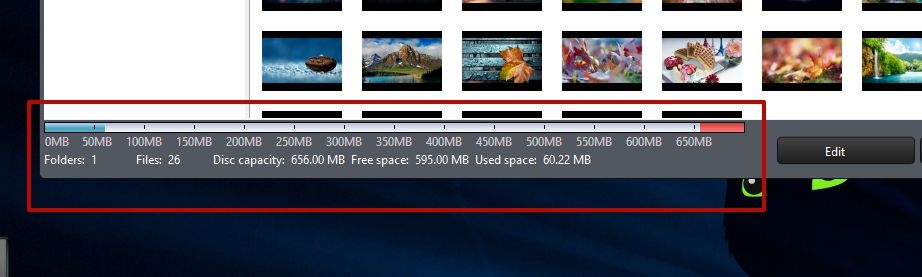
- After creating the project, click "Next" → set the recording parameters:
- write speed;
- number of copies
- tags;
- date of recording and so on.
- Click "Burn" to burn.

Good to know! When you hover over the button icons, text prompts appear to help you understand what each function is for.
Online media backup
In fact, this is the function of recording to CD / DVD / Blue-ray or saving online video from social networks and video hosting.
- Click Online Media Back → specify what type of disc to burn or click Save to HDD (Download to HDD).

- Select one of the available social networks → log into your account.

- Drag the videos you want to save from the top to the bottom → Next.

- Specify the recording parameters, a folder for temporary storage of data or a folder for saving video to HDD → click Download or Burn, depending on which operation you selected earlier (recording or downloading).


Important! The program will warn the user if the disc cannot be copied because copy protection is installed on it.
- Click Media Converter → indicate which operation to perform.

- Select file → Next.

- Specify conversion conditions → select a folder to save the resulting file → Convert.

Utilities
The Utilities section contains 7 tools:
- Erase Disc
- Virtual Drive
- CD Extra (Extra CD);
- Mixed Mode CD
- Disc Manager
- Burn Recovery Disc (Create a system recovery disc);
- Launch LabelPrint.
Most useful options Is Burn Recovery Disc and Virtual Drive.
Create a system recovery disc

Mount a virtual disk

Deleting
It is very easy to uninstall CyberLink Power2Go, because it is not a virus that "lurks" in all corners of the OS.

 Solving the problem with the missing brush outline in Photoshop
Solving the problem with the missing brush outline in Photoshop Technical details of PSD files
Technical details of PSD files Free download various watercolor textures with stains
Free download various watercolor textures with stains