How to restore previous laptop settings. How to restore the system
Friends, I have long promised my regular readers to write an article on system recovery. Many of us have already encountered such a situation more than once, when we install a program, make some adjustments to the operating system, accidentally delete service files and do much more, which ultimately leads to incorrect and unstable operation of the OS.
Will I tell you today? What needs to be done to return the operating system to a working state.
Friends, do not forget that there are no hopeless situations.
The algorithm discussed below will be useful to everyone. There is no one who does not make mistakes and always does everything right. As wise people say: "He does not make mistakes, only the one who does nothing." But you should also be able to correct mistakes.
And for everyone who wants to know, if necessary, and undo the last actions on the computer, I wrote a detailed algorithm.
Recovery checkpoint
So Friends, check Point recovery is a copy of the operating system service files, program settings, and the system registry at a specific point in time.
The operating system, as a rule, creates restore checkpoints automatically at regular intervals, in the case of installing any software or at the direct instruction of the user.
It should be noted that when "rolling back" to the operating system restore point, the user's personal files, such as musical compositions, graphic files, documents, etc.
Attention! Returning to a restore point allows you to restore the operating system, but not the user's personal content.
1. Click on the "Start" button at the bottom right of the screen and select "Control Panel". The main window of the Operating Room Control Panel will open. Windows systems 7:
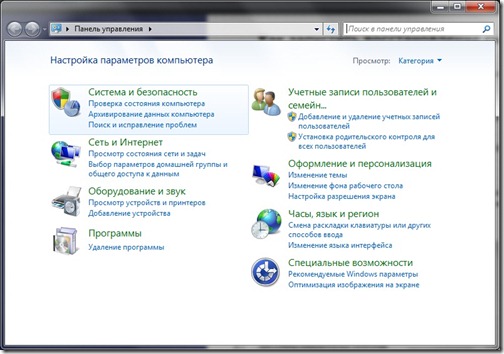
2. Click on the very first section "System and Security" and in the window that opens, select the subsection "Restore the previous state of the computer".

3. In the window that appears, click on the "Start System Restore" button.

4. The system will collect the necessary information and launch the System Restore Wizard. In the first window that appears, you just need to click the "Next" button.

5. Next, the second window of the Wizard will open, where you must select a restore point from the list provided. If you have just made some settings and want to cancel them, then select the topmost specified entry. You can also choose any recovery point entry that suits you.
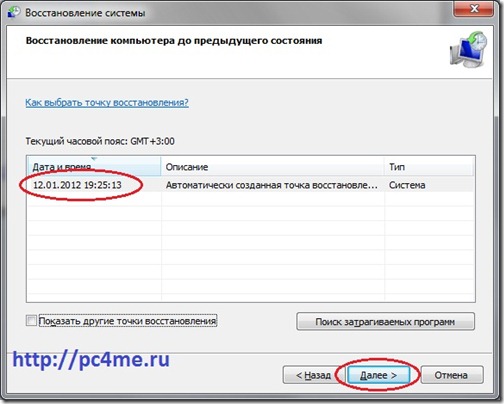
You can also start “Search for affected programs” by clicking on the corresponding button. The operating system will scan its service records, determine which programs will be removed or restored during the rollback to a restore point, and will present the analysis results in a separate window. After reviewing the list of affected programs, click the Close button.
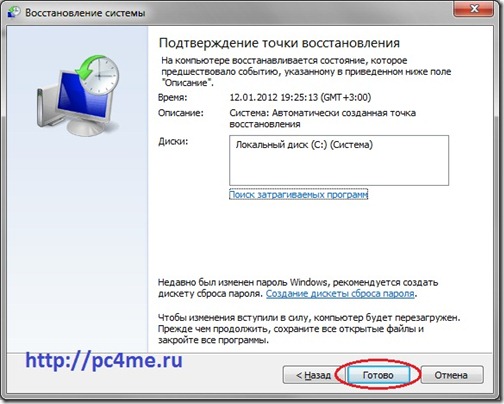
7. A window will appear on the screen with a warning that it will be impossible to interrupt the system restore. And once again they will ask you to confirm your intentions by clicking the "Yes" button.
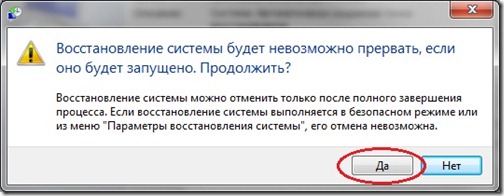
After that, the system recovery process will start. Which usually takes a little time - about 2-3 minutes. After which the system will reboot and you will see this window:

The state of your computer has been restored to the specified state. Now you can check the operation of the OS and other programs for the correctness of their work. Be sure to test the result of the system restore.
If the operating system failed to restore the system, then the window will be different. This often happens when antivirus software is running. Disable it and try again.
![]()
If you were able to successfully solve the problem “”, then I congratulate you. But in some cases, the restoration of the system did not lead to an improvement in the situation, but, on the contrary, to its deterioration. The system began to freeze, some programs did not load at all, icons on the desktop disappeared, etc. In such a case, it is best to cancel System Restore.
To do this, we go through the whole algorithm, starting from point 1. When you complete step 3, you will see the following window:

Select the item "Undo System Restore" and then everything according to the algorithm presented at the top.
So, Friends, we have considered a rather important question "how to restore the system?"
It should be noted that it is possible to restore the system in this way, but only if there was no serious damage system files, for example, as in the case of a virus infecting the system. In case of serious violations of the operating system, this tool is ineffective and you cannot avoid turning to one of the advanced methods of system recovery.
In one of the next articles, I will just talk about such a tool - the rescue disk.
System Restore restores the system files on your computer to a previous point in time. This allows you to undo changes made to the computer system without affecting your personal files.
Sometimes, as a result of installing a program or driver, unexpected changes to your computer may occur or Windows may behave in an unpredictable manner. Usually, removing the program or driver will fix the problem.
Repair Windows 7 and 8
In the last article, we looked at how to make a point Windows recovery... Now we will learn how to restore Windows system from this point. If you have not read the previous article, then I advise you to do this.
Whenever, sooner or later, we all install some unknown crap on our computer, and at our own peril and risk. Without thinking about the consequences, we stick various programs on our PC in order to test their "wonderful" ability to do something incredible (as we are assured before downloading the program).
Recovering and returning Windows 8 to its original state
Before the release of the Windows 8 operating system, resetting your computer to its original state was not easy and quick. But now, with new features, it can be done in minutes. I can't even believe it, right? However, this is one of the best Windows capabilities 8.
At work, I have to constantly test various programs, so my computer needs regular maintenance.
Windows 7 System Restore
Most often, the recovery function working condition a computer is required if a program was installed and after that the system began to slow down. You should also restore the system to an earlier state if the computer has been exposed to a virus attack. In most cases, the computer is so infected or littered with programs that the recovery operation can only be performed from Safe Mode.
System Restore in Windows 7
Hi, I've already written an article on how to enable System Restore and how to create a restore point. Now is the time to write how to do a system restore in Windows 7. and to put it more simply, now I will write about how to roll back the system.
If you have any problem with your computer, well, for example, it has become very buggy, or even worse, it does not start at all, then the first thing you need to do is try to roll back the system, thereby we will return the settings and system files from backup, which was created for example two days ago, when the computer was still working normally.
This good opportunity quickly fix your computer and get it back to normal working order.
We do system recovery on all versions of Windows, order the wizard by phone
You can return the computer settings to WindowsXP using the "System Restore" item. In order to do such a thing on your computer, you need to reboot and press the F8 key to wait for the boot menu to appear in which you need to select “ Safe mode", Then confirm to the computer robot in this mode and follow the path" Press Start -Select programs - click standard - press service - and finally poke on, system restore ".
Integration of the 21st century
Many manufacturers of computers, laptops and netbooks install hidden partitions with the installed operating system and factory settings (settings), programs and drivers for restoring Windows in case of a system crash, permanent blue screens death, deletion by the user (due to inexperience) of the necessary system files, incorrect shutdown of services, infecting the computer with viruses, rearranging a new OS, etc.
How to repair Windows 8
For quick recovery Windows 8 using Reset or Refresh. you need a recovery partition on your hard drive. It is usually included with the basic installation. How to check see below.
If there is no sector, then you will have to use either installation disc, or a disc recovery, or download and create one, or use other functions and methods without a disc.
How to restore a laptop to factory settings
Restoring your laptop to factory settings is useful in many situations. Many problems arise due to Windows crash or system debris unnecessary programs.
Almost every laptop (except for completely old models) has a hidden system recovery. The folder named "Recovery" should never be deleted.
It stores important information about your system.
Hello, dear readers of the blog Business on the Internet! You may need to restore your computer system if you see such failures:
- the operating system runs at the speed of a snail,
- programs freeze
- the menu expands by itself and disappears,
- during Windows work gives out numerous error messages,
- from time to time the computer makes strange sounds.
There is something to be upset about! If this happens, you will want to return to the time when the computer worked well. Do you think that time cannot be turned back? Believe it is possible! A wonderful time machine will act Windows tool 7 System Restore.
How do I restore the system? Every day Windows 7 remembers the vital important parameters OS and saves them by creating a restore point. When a computer experiences serious malfunctions, its normal operation can be returned from the restore point, that is, transferred to a prosperous past that was saved by the system.
It is important to know that when you access a recovery point, your documents are not deleted by the recovery system. However, programs that were installed after the restore point was created will be lost and will need to be downloaded again. You can undo System Restore and use a different restore point.
How to restore a computer system
Click on the button Start, select All programs... Go to section Standard, open the submenu Service, select the menu System recovery s, after which a dialog box will appear.
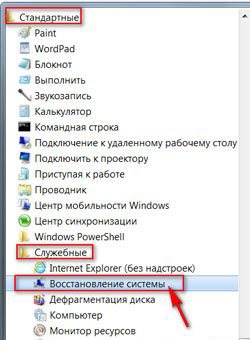
You can use another way: Start ==> Control Panel ==> Recovery ==> Launching System Restore... The same dialog box will open.

2. Select a restore point.
The following commands are available in Computer System Restore:
Cancel system restore. This command is needed in case the recovery result does not suit you, it appears only after using the recovery point.
Recommended System Restore. Use the suggested restore point, this is the best chance to fix the situation with your computer. As a result, the established Latest updates, drivers or software, because it was they who could lead to failures.

Show other restore points. This command is always available, after selecting it, a list will open from which you can select any restore point by the date it was created.
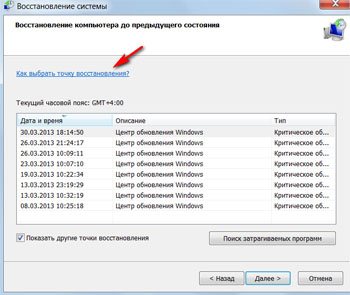
You can check how the specified settings will affect your computer. To do this, click on the button Search for affected programs, and you will get a list of those programs that will be affected by the selected parameter.
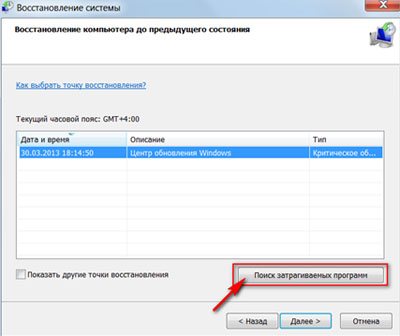
3. Check again that all open files and click on the button Further, then Ready.
After a short pause, the computer will restart and work normally. Even if your computer has no crashes, I advise you to create your own restore point. Give it a descriptive name, such as "Before I needed a doctor," and you can easily find the restore point you want by name.
Create a restore point
1. In the menu Start click on folder Computer right click mouse and select the command Properties.

A dialog box will open on the screen. System, which displays all the most important functions of the computer.
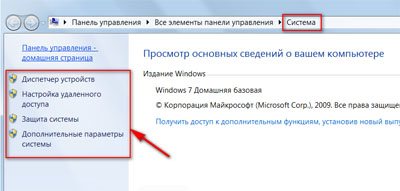

A dialog box will appear System properties.
3. Click on the button Create in the tab System protection.
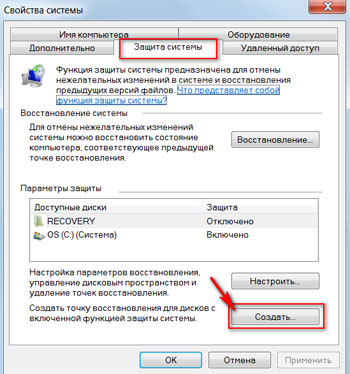
In the dialog box System protection enter a name for the new restore point.

Save the restore point by clicking on the button Create... By creating a restore point in advance, you will always be able to choose the state to which it is best to return in the event of a system failure.
If you find that your computer is infected with viruses, before disinfecting it antivirus program, delete any existing restore points. They may contain viruses!
Removing virus-infected restore points
In a dialog box System properties need to click on disk C (System), then on the button Will customize b.

In the dialog box System protection click on the buttons Delete ==> Continue ==> OK... Close the window and start removing viruses.
After you've cured your computer, create a new restore point. Name it accordingly, for example "After disinfection".
Restoring your computer system is a simple but very important task for Windows support 7 in working order. When you know well the functions of the computer, it is not a secret for you how to restore the system, you do not need to look for a specialist or knowledgeable friends. You can do this very well on your own!
Good luck and see you on the pages of the Internet Business blog!
I would really appreciate it if you use these buttons! Thanks! Linkedin - what it is and how LinkedIn can help you find your dream job Linkedin professional network
Linkedin - what it is and how LinkedIn can help you find your dream job Linkedin professional network DDoS protection: DDoS GUARD - your secure hosting
DDoS protection: DDoS GUARD - your secure hosting Windows smartphones can now be updated using a PC
Windows smartphones can now be updated using a PC