Why do you need a background mode on your phone. Check battery usage
On smartphones and tablets based on Android, there is a so-called background mode, in which data is transferred between the applications installed on the device and the server. In the background, applications can receive updates or, for example, receive notifications from those applications. The simplest example- the same messengers: when a message arrives, you receive a notification on your smartphone. Of course, if the device is connected to the Internet.
Not all are connected background mode- somewhere it is disabled by the user, somewhere it is disabled by default. But this is not a problem, turning it on is easy. Let's show an example on stock Android and smartphone Samsung with proprietary TouchWiz firmware. Let's start in order.
Android firmware
We go to "Settings".
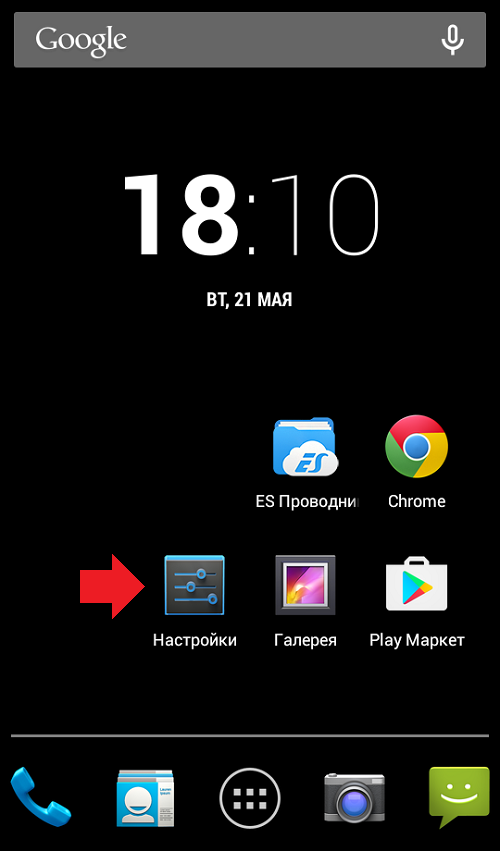
We select "Data transmission".
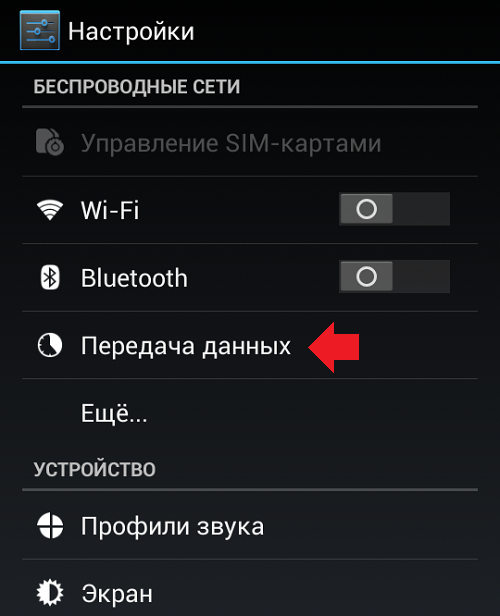
Click on the "Settings" button in the specified section. It can be a button below the screen, or a button on the screen in the form of three dots. In our case, the first option is used. A small menu will appear in front of you, in it uncheck the "Background data limit" item.
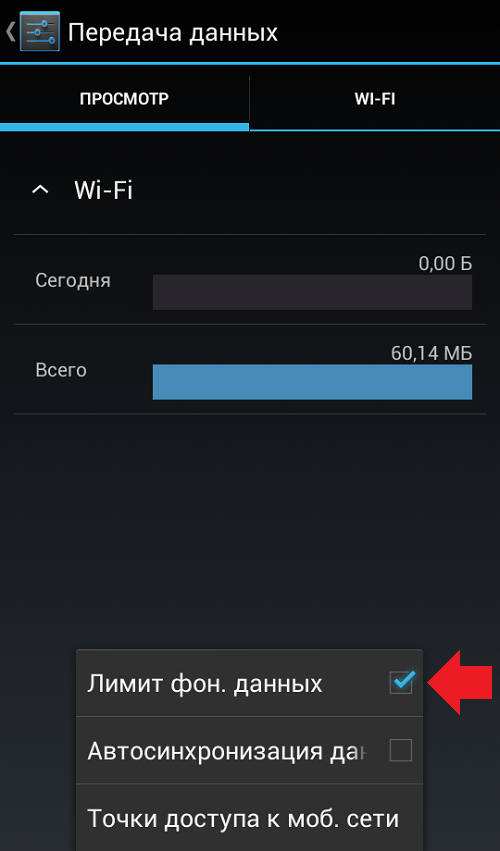
The absence of a check mark means that data transfer in the background is enabled.
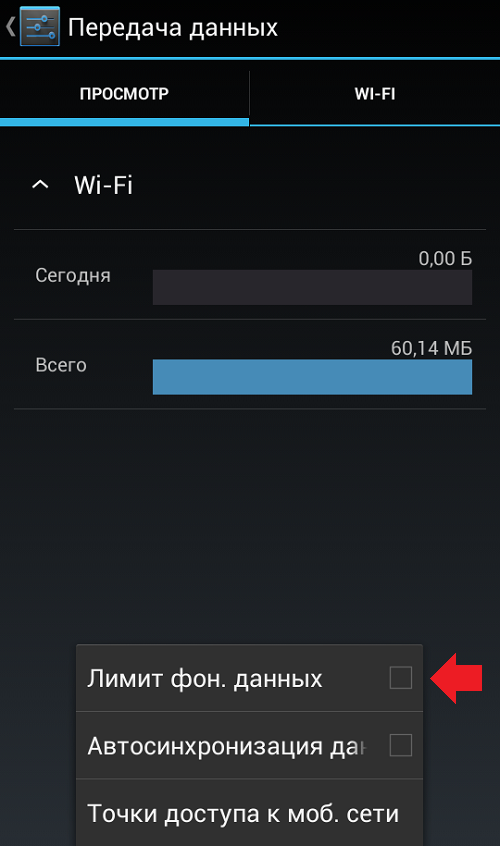
By the way, if the background mode is limited, you will see a corresponding notification under the curtain. Click on it and the background will be automatically turned on.
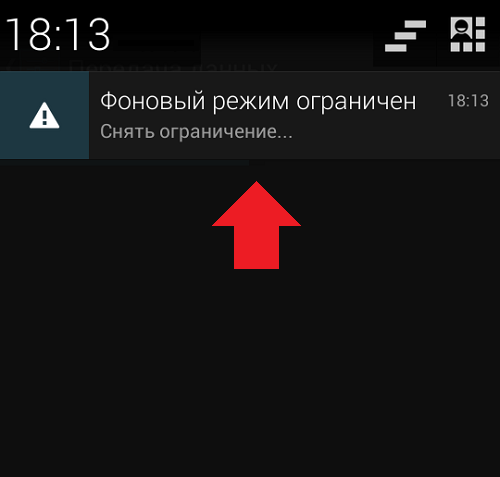
TouchWiz Firmware (Samsung)
Go to "Settings".
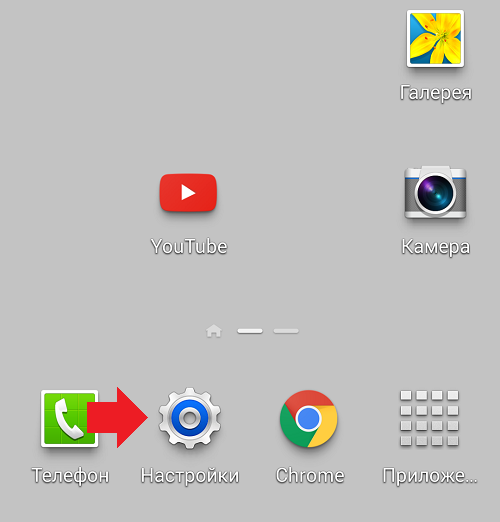
Select the Data Usage section.
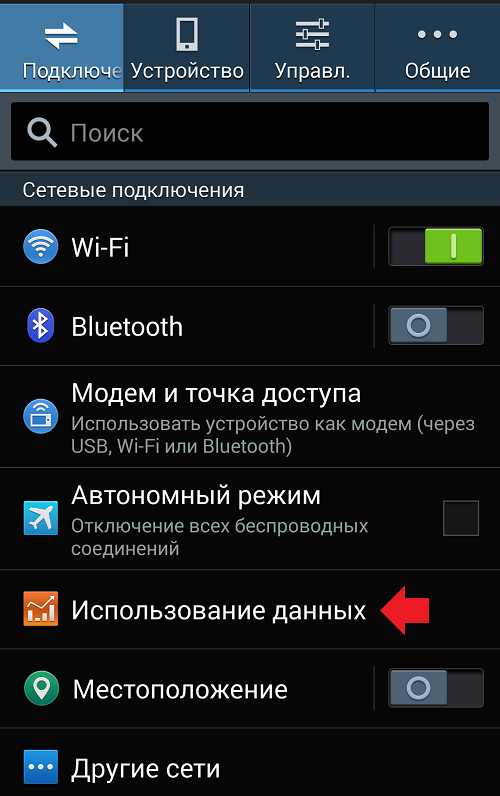
In this section, click on the "Settings" button so that a small window appears, as in the image below. Uncheck the "Restrict background" checkbox.
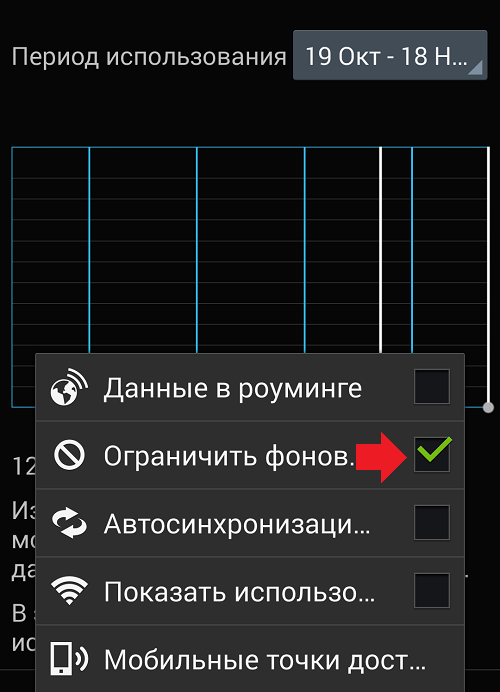
The checkbox is unchecked, which means that data transfer is working in the background.
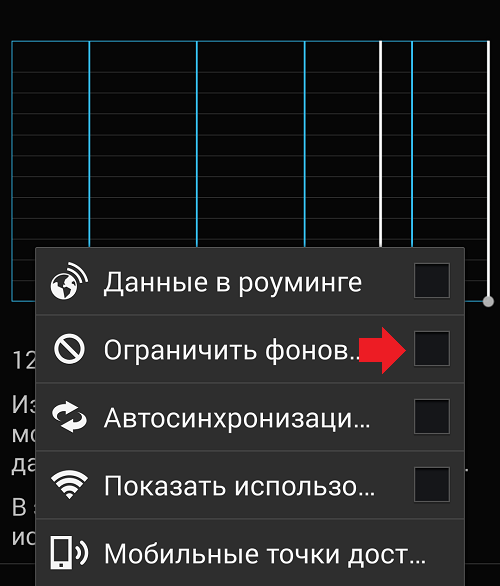
Or you can simply click on the corresponding notification under the curtain to remove the background limit.
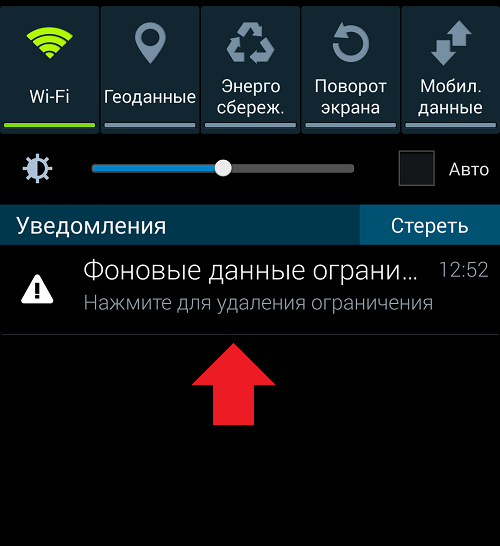
Most of the users of smartphones and tablets running on the android operating system, one way or another, have heard about such a feature of these devices as the background mode of programs. It is able to have a significant impact on the operation of the device, as well as on its performance, therefore, it makes sense to learn more about such features.
What is background mode?
Any applications running on a device with an Android operating system installed can work both in the background and in active mode. Active mode is an explicit operation of an application that requires attention or some action from the user. Answering the question, what is the background mode of android, it should be mentioned about the category of background applications.
Such programs include various programs whose work is suspended, not closed, as well as antivirus applications and other processes. Working in a similar mode allows you to save them during idle time, and not lose them, as happens in the case of restarting the application. This mode has quite a few advantages. These include:
- Implementation of multitasking. Thanks to the ability to switch applications from active to hidden format, the user is able to work in several applications at the same time.
- Saving data. If it is necessary to perform any action, the user can pause the application in order to restore it later without losing the entered data (progress in games, etc.).
- The use of background services that make the smartphone or tablet work correctly and convenient for the user. At the same time, most of these services work unnoticed for him, in a stealthy mode.

In view of this, the emergence of the possibility of using background programs was a truly important leap forward in the development of devices based on this OS.
Disadvantages of background mode
There is a certain list of disadvantages inherent in applications running in the background. First, they all tend to spend a certain amount of gadget resources, which negatively affects performance. Secondly, a similar situation is observed with the battery charge, which perceives many running applications as similar to a continuous conversation. things to keep in mind, especially when traveling.
Hello, friends! In this short tutorial, I want to talk about the background mode and why you need it at all. Most programs launched by a user on a computer run in active mode. This means that they appear in the Windows taskbar and in the Task Manager under the Applications tab. If you look at the Processes tab, you will find a much larger number of entries there than in the application tab that are currently running. You can read more about the task manager and how to use it in my article "".
If you open any program, then in the task manager in the "Processes" tab you can see this running program. For example, if you open Opera browser then you will see the running process "Opera.exe". If you open the task manager, go to the "Processes" tab and check the box "Show processes of all users". With this action, you will display the processes running on the computer under other users, as well as the system processes that are necessary for normal operation.
 All processes that do not need user interaction usually run in the background. The work of the program in the background assumes the independent execution of the tasks assigned to it, without the participation (or almost without participation) of the user.
All processes that do not need user interaction usually run in the background. The work of the program in the background assumes the independent execution of the tasks assigned to it, without the participation (or almost without participation) of the user.
Programs that run in this way consume computer resources in the same way as applications that appear on the taskbar. Therefore, the launch of a large number of programs that hide their icon in the tray or do not remind of themselves at all can greatly affect the performance of the computer.
Regular programs can run in the background, for which the appropriate settings are set. In this case, the application icon is usually displayed in the notification area (system tray or in English system tray - part of the taskbar between the clock and active tasks). The most typical representative of this group is antivirus. If you close the main antivirus window by clicking on the "cross", the window will disappear, but your antivirus will continue to protect your computer by moving to the tray. 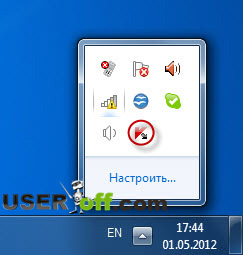 Some programs can be configured in such a way that when you click on the "Close" button, they stop their work completely, and when you click on the "Minimize" button, they disappear from the taskbar, but show their tray icon, thus going into the background mode. This setting is usually called "Minimize to tray".
Some programs can be configured in such a way that when you click on the "Close" button, they stop their work completely, and when you click on the "Minimize" button, they disappear from the taskbar, but show their tray icon, thus going into the background mode. This setting is usually called "Minimize to tray".
Also, programs that are part of the operating system... In particular, these are system services, as well as other applications. Some of them are necessary for the system to work and cannot be stopped. Others are needed only for some specific functions that are not really used by the user. Stopping such components can be very useful to save computer resources, but requires knowledge, the description of which is beyond the scope of this article.
Viruses, spyware, and other malicious objects also run in the background. Which is quite understandable, because the attacker needs the user not to know about their activity and tries to hide from the user's eyes.
In order to terminate processes, you need to know a little about the system programs that are commonly used to run.
In this article we will figure out what is background applications on Android, what they are for and how to disable them.
Record navigation:
What are background apps on Android
Background applications run background processes that are invisible to the owner of the device. seems to be closed, but it still consumes system resources, takes up space in random access memory and shortens the battery life of the device. Such processes start without your knowledge and run in the background - hence their name. Basically, there are good reasons for starting these processes - it could be synchronization, getting location data, or other activity related to the purpose of the application.
But not all background processes are needed. For example, we rarely use some applications, and unnecessary background processes only unnecessarily load the device. The Android system has built-in tools with which you can always see which applications are running in the background, how much memory they consume and how they affect the battery charge.
To see what background processes are in this moment are running, you need:
- Enable in settings
- Select the menu item "Process statistics"
- Select application
In the window that opens, you will see all the information on the selected background application.
You can also see which applications and how strongly affect the battery consumption of your device. To do this, go to the battery settings and select the "Battery usage" menu item. You will receive a list in which the applications that negatively affect the battery level are arranged in descending order.
What background applications on Android can be disabled
The two main types of applications that you hardly need background processes are games when you are not playing them, and music players when you are not listening to music. Take a look at other background processes as well. If you do not need this application at the moment, then the process can be safely closed.
The applications necessary for the operation of the device themselves will not allow you to close their background processes, this is how Android works. But do not close system background applications and those that you constantly use. If, for example, you close processes social networks and instant messengers, notifications of new messages will no longer be received. Most apps and services that start with “Google” shouldn't be closed either. Here are the most important Google processes.
An Android smartphone can replace many devices.
The phone is obvious.
But also a camera, game console, navigator, e-book and much more!
Of course, with such a large number of pluses, there cannot but be certain minuses.
Probably, the two main ones are the smartphone's operating time without recharging and considerable phone bills. Both of these shortcomings, unfortunately, are not inherent in any brand of smartphones, but in this category of goods in general. And it doesn't matter if it's an Android smartphone, or a smartphone on iOS... Below we will share our experience on how to minimize these disadvantages.
Fighting Big Phone Bills
If you are an active Internet user, then the easiest way is to subscribe to a special tariff with your operator. cellular communication... However, this does not solve the problem of battery discharge.
Another option is to disable the ability to transfer and receive information on your smartphone in the so-called background mode. Background mode means that even if you are not using an Internet browser or running any programs, your smartphone is still transmitting and receiving packets of information.
You can try every installed program configure it so that it does not access the Internet without your permission, but the most reliable way is to block access to the Internet by disabling the "data exchange in the background" function in the "settings" menu.
In addition, it makes sense to additionally set yourself any special program blocking Internet access, such as Apndroid
Of course, this brings certain inconveniences: you need to develop the habit of turning off the Internet after working in it, but this is easy to do if you bring the "Settings" and "Apndroid" shortcuts to the main desktop. But, among other things, this option allows you to save energy on your battery.
Fighting battery drain
Convenient if you have more than one chargers: at home, in a bag, in the office, in the car. And it is also worth getting in the habit of periodically connecting your smartphone for recharging. If you work with a computer, you can connect and charge the device via a USB cable.
It makes no sense to keep Wi-Fi on all the time (understandable only if you are not connected and do not work on the Internet), GPS, Bluetooth.
If the smartphone is used as a navigator in the car, let it be permanently connected to the power supply through the cigarette lighter (it is also impossible to keep ordinary navigators for a long time without recharging).
 The glass on the tablet cracked - what to do?
The glass on the tablet cracked - what to do? Autotransformers (latr)
Autotransformers (latr) What bulbs are better to put at home What is the difference between bulbs
What bulbs are better to put at home What is the difference between bulbs