Hot water payments
The experts of our site have prepared the most detailed step by step instructions on the Russian Internet about how to pay for utility services through Sberbank Online.
In addition to the obvious advantage of comfortable making any payments from home before going to the post office or to a bank branch for the same purpose, this (electronic) activity of ours will soon become mandatory.
The registration of books for payment of utility bills is gradually decreasing, and the number of places where this can be done. You will have to get used to the convenient, to master the computer of children or grandchildren, to let new things into your life.
Something we have already brought the future closer - the pension comes on the social card, we do not baffle the postmen, we ourselves do not crowd in line, we are not in danger of being robbed or robbed. Well, the bad news is not worth it.
At home, in front of a computer, you can slowly try to master the simple, as we will see later, operations of electronic payment for various services.
We have a retirement plastic card. You can apply to Sberbank with a request to receive a check with a login, a password to enter your personal account Sberbank-online (SBOL).
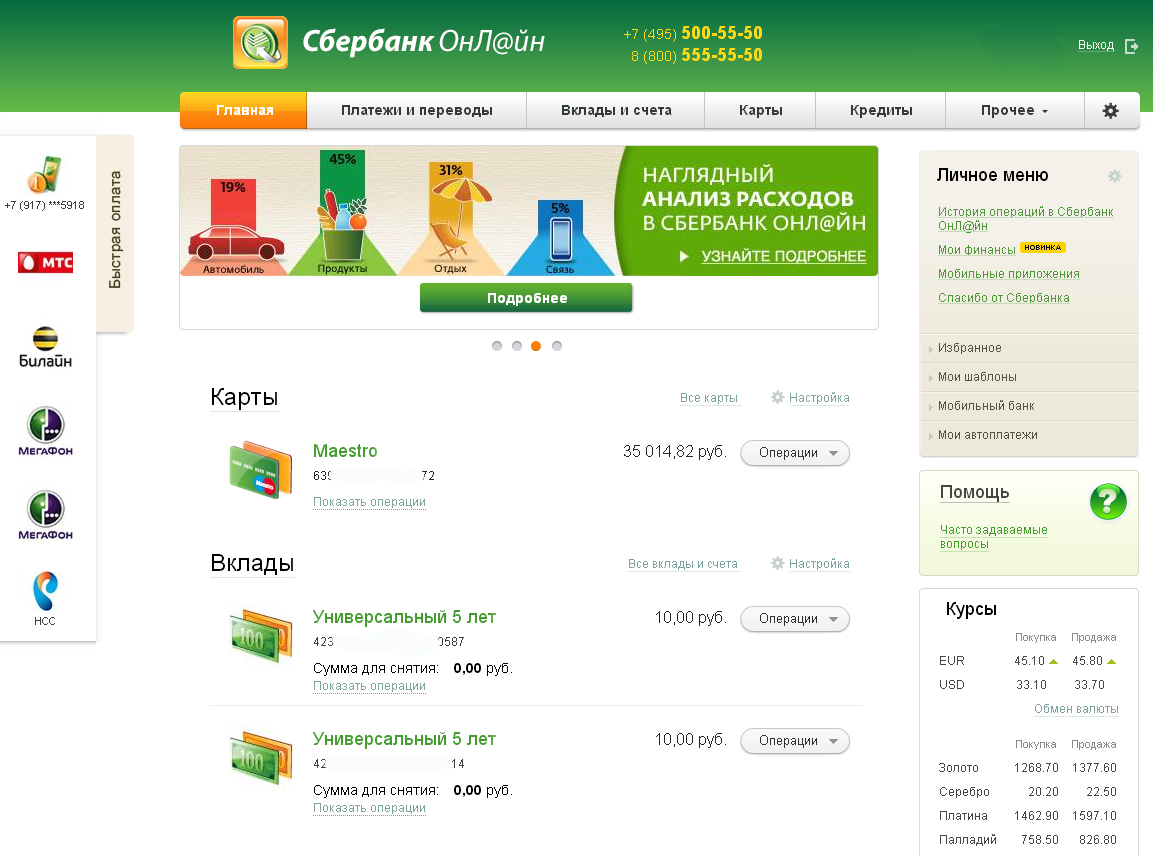
The terminal will issue a long check with one-time passwords to enter the SBOL. It is better to rewrite the login and password in large and clear somewhere, but so as not to lose and not be found in front of others. The numbers on the receipt tape may fade and disappear. If you are too lazy to look for the necessary information, you can remember it. The more often you use SBOL, the faster you will remember both the password and the login of your personal account.
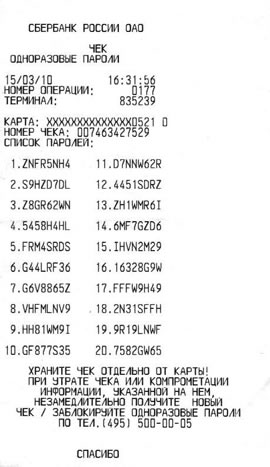
The same can be done over the internet. All these actions, in which your home or consultants at Sberbank will help you, are called registration / authorization in the Sberbank network.
If something will not work out in the future when paying for something through your personal account, and there is no one at home who knows this, get the SBOL technical support phone number. The polite girls-consultants will patiently listen to you and will certainly prompt you where to press what. In the meantime, we will try to go through the path of paying for housing and communal services ourselves.
V search engine(Yandex can be used) we enter in the line "Sberbank". The system will display many sites. Select and click "Sberbank Online. Login to your personal account ".
A demo site may open, where there will be a bunch of pictures with directions, arrows, circles. It doesn't suit us. We select a site with the Sberbank icon - a green circle with Christmas trees up, the bank's logo. Actually, here is the same link: https://online.sberbank.ru
We need where the window appears at the top left: Login: Password. In line Login drive in 10 digits from the receipt tape (you rewrote these numbers to see better), pre-translate the keyboard register into Latin (everyone does this differently, ask family members) and in capital letters.
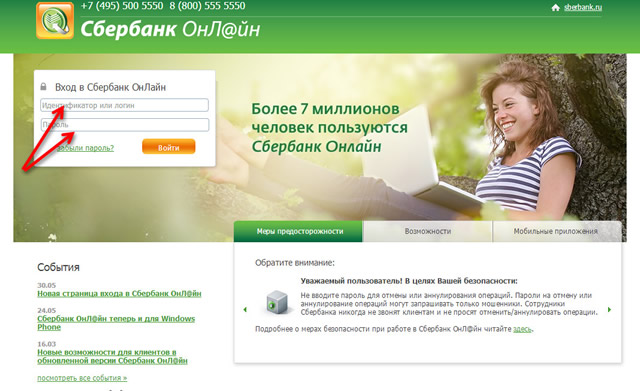
In line Password- numbers and signs of the second row we rewrote. A sign with the text will pop up: “ An SMS password has been sent to you. " On the monitor, the picture will change, you will see where you need to drive 4 digits of the code. They will come to you via SMS from "900". Numbers hammered in, pressed "Enter" (This big key is easier to press than aiming at the green "Confirm" window with the mouse).
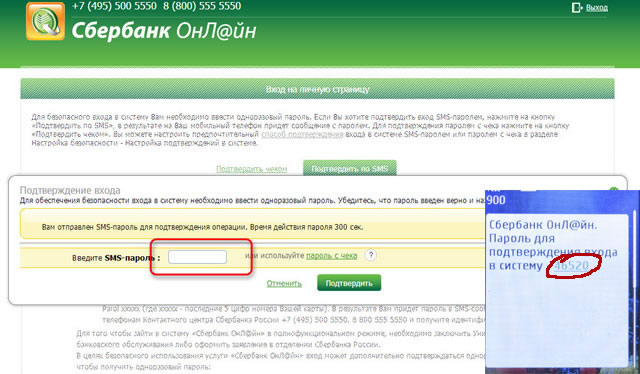
Your "Home" page will open (at the top, in the green stripe, it will be highlighted in orange), where all accounts, cards and amounts on them are indicated. Consider what is written above, sideways, below. Nobody is in a hurry, nobody gets irritated. A lot of interesting and useful things can be seen there.
We press the next sector on the green bar: Another page will open, go with the mouse down to the line in large black letters: Payment for purchases and services. Name of your region... We will see even lower: Utilities and home phone ... From the lines even lower, choose what you have to pay for.
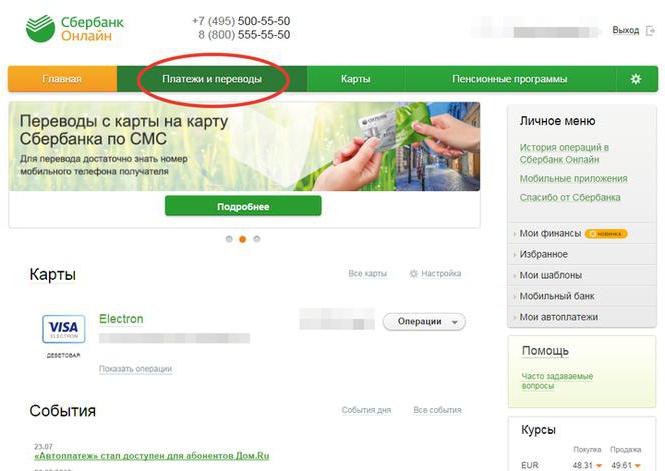
It is very convenient to use the file that you create for yourself - type a list of all payments:
- light;
- warmly;
- apartment;
- telephone;
- intercom;
- cable;
- Kindergarten; ...
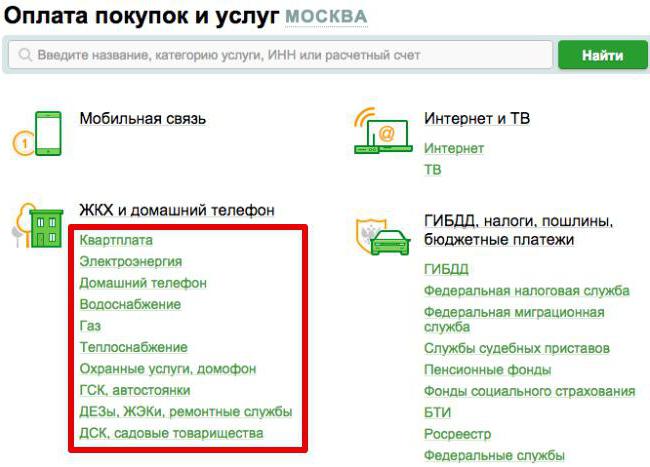
It can be replenished by you. Opposite each line, put down the personal account number from books, receipts (everything else is already laid out in the registry of the corresponding services, we don't need to fill out anything else). Your cheat sheet will look something like this:
- Light - 1234567891.
- Heat - 123456789, etc.
Double-click on the line of the personal account of ten digits on the "light", right key choose "Copy" (this is not to dial the numbers every time, but not to get lost inadvertently someday).
Go to the Sberbank page, select "Electricity", a page with several names will open, choose what is familiar to the eye (there is the name of the organization in the receipts for payment), we click the mouse on the usual - the page of your energy sales will open.
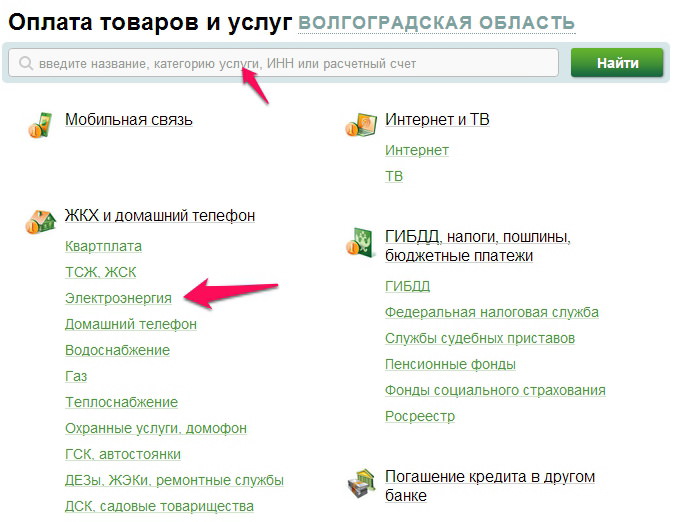
In the window "Choose a service" press the arrow in the green window and select the one that suits us from the list (familiar from receipts). It is imperative to select an account / card for debiting. This list is very short - a pension card. And in the window "Personal account" we move the mouse and right-click "Insert". In the window is your personal account for the "light" from the file-cheat sheet.
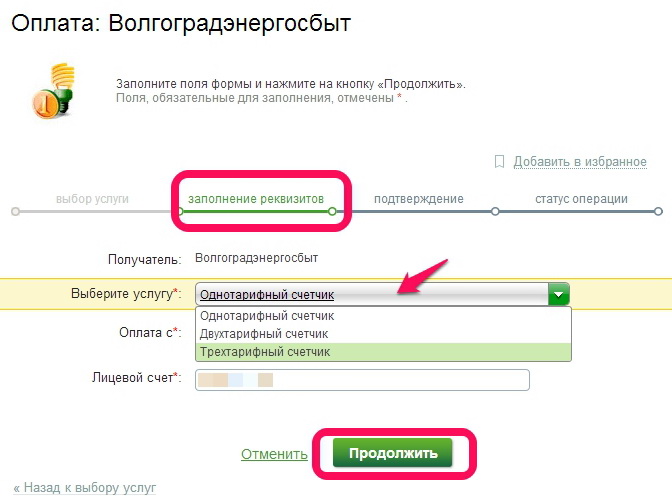
Click "Continue" (already with the left key). The Energosbyt page will open again with a personal account already filled in and "Continue" again. The page that opens will show in detail how much and for what we owe, fill in the windows. If there are already numbers there, you can correct them. The amount will be calculated. Click "Continue".
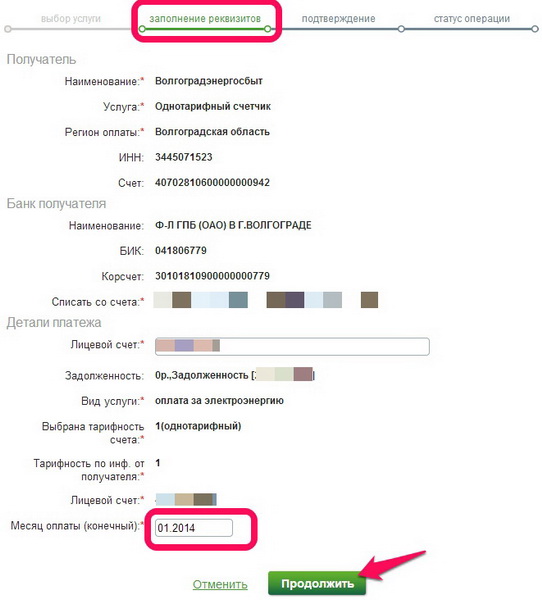
We check on a new page whether your address is, whether the amount is suitable for transfer (maybe we will pay more; maybe next time we will pay extra, but while there is no money for the entire amount, we can adjust it). If everything is in order, agree with everything - click "Continue".
At the bottom new page press "Confirm by SMS" and wait for SMS. We get it, drive it in. A blue stamp "Done" pops up. Sometimes we wait for SMS for a long time, the system slows down, 5 minutes expire, we score any 4 digits.
“Enter SMS-password” comes out in red, we fill in the wrong numbers 2 more times, the inscription “New SMS-password” pops up, click on it and wait New Password... You have to do this when there are failures and there is no time to wait.
We pay in the same way for heat, water, etc.
We enter the sector of the green strip, select "Utilities and home telephone" → "Water supply"; click "Vodokanal- ..." (city name), we get the page: Payment: Vodokanal- ... → Select the service: → Water supply (Payment by meter) (we will get this list when we click the down arrow in the selection of services, we will study the list, click the desired one)→ Debit card or Pay with: (from the expanded list, select a pension or other real card with money) → Personal account.
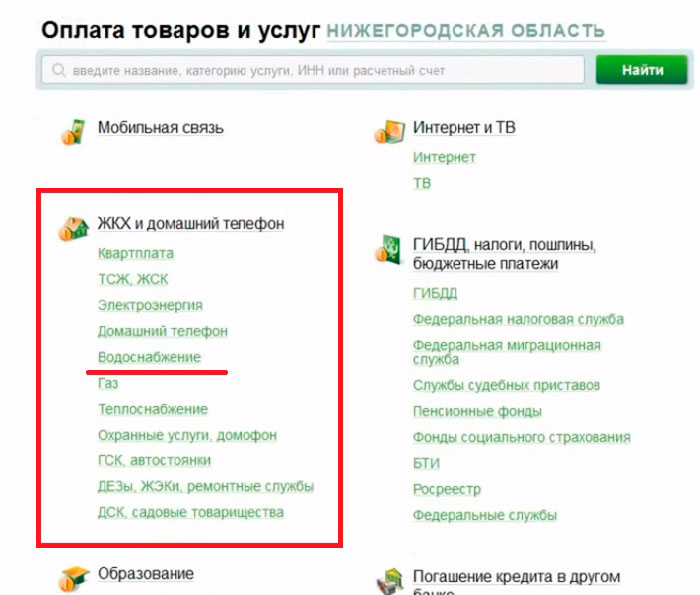
We already know how to fill this window. Open the cheat sheet file, find "Water", right-click on the personal account number, select "copy" from the list that opens, go to Sberbank, right-click on the "Personal account" window. Press Enter.
Then we will press the big key automatically (although you can aim with the mouse at the green "Continue" box and click). All this is difficult to read, and following the steps on the pages that open is quite understandable and much faster than studying a cumbersome instruction.
After "Continue" a large page with your data will open, it will indicate, in particular, the initial and final readings of the meter. Look, if you do not agree, call Vodokanal, they will figure it out (with your personal participation), clarify.
Surely, your meters are being monitored for hot and cold water. We saw the amount to be paid, adjusted it and "Continue" again. Further - as when paying for electricity: "Confirm by SMS" → confirmation code by SMS from 900 → Enter → Done.
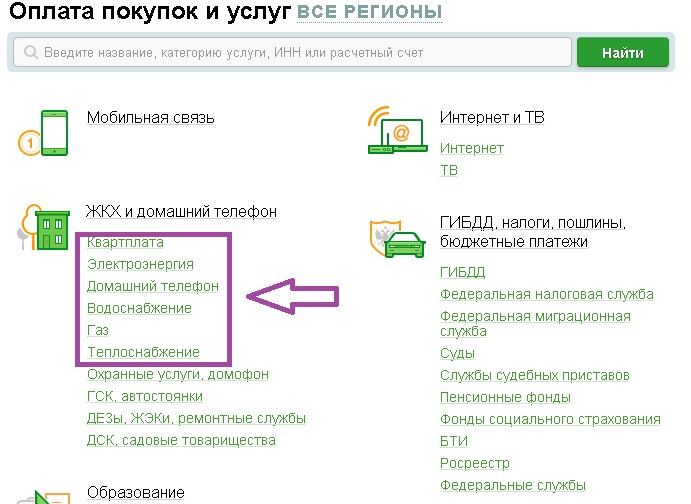
We do the same: "Transfers and payments" → "Utilities and home phone" → "Heat supply" → the name of the organization according to the receipt from the list → your detailed receipt for payment, where we insert the amount of payment for hot water according to the meter into the DHW window → Continue → check everything, agree → Continue → “Confirm by SMS” → confirmation code by SMS from 900 → Enter → Done.
It becomes a little clearer. After repetition, it will be easier and easier.
The rent is the first in the list of utilities.
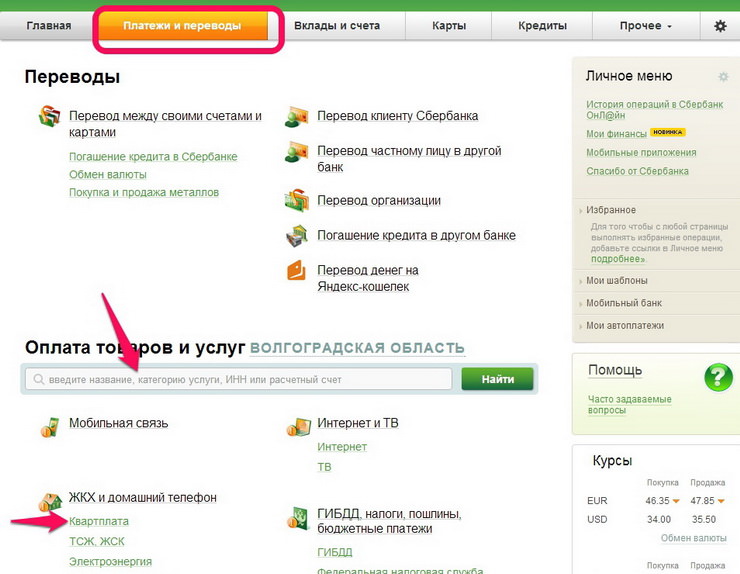
Next, select your house management or management company from the list by name from the receipt (in the future, this name will become familiar to the eye even with periodic changes in the design of the opening pages - the site is constantly being improved, you have to adapt).
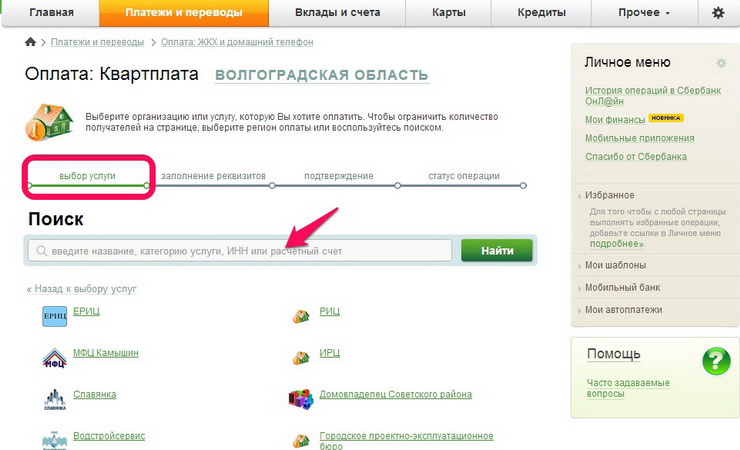
Found, opened, select "Utilities" → Personal account → Continue ...

Multi-scandalous overhaul paid also through the section Rent. Here, in the choice of services, the name of the bank where the fund account is opened is requested, we find it by receipt. Further - according to the well-known scheme, one for all payments.
If suddenly something disappeared from the lists of organizations - we call technical support. Settings may be lost, troubleshooting will take some time (an hour or two or a day or two - you will be notified without fail), the recipients of payments missing from the lists will be replaced. A service provider not found for some reason can be found by "Search", this line is always in sight, by entering the current account in the INN column.
Loans can also be paid through the Sberbank Online system. In the “Transfers and Payments” sector, select the line “Repayment of loans in another bank”. To carry out this operation, you will need the BIK of the bank and the account number (take from the receipt). For a transfer to another bank Sberbank, for example (in other banks online payment may be on different terms), takes 1%, while when depositing into the terminal of the creditor bank, a commission is taken, often exceeding this one Sberbank percentage.
Nobody obliges citizens to strictly keep receipts for payment for services. But a check on paper may be required to prove payment in court in case of an unreasonable debt.
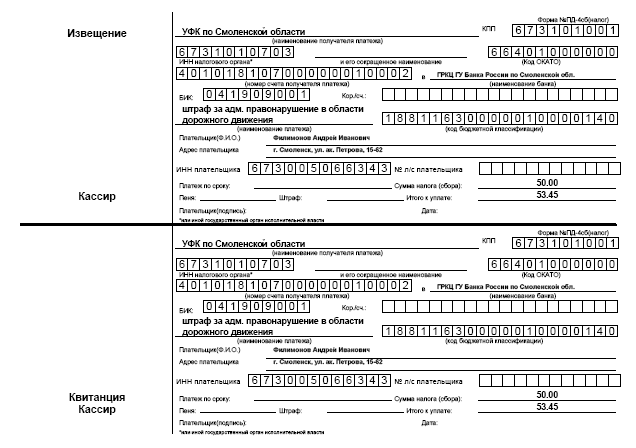
Such a situation can arise with respect to accurate payers only in conditions of poor accounting in the supplier organization. They should also have an electronic database for receiving payments. But you never know what can happen.
Statistics of all payments made is saved in the banking Internet network, just go to "The history of operations of Sberbank Online." Thus, there is no need to store receipts, a receipt can always be printed on a printer. The printed check is not confirmed by a seal and signature, but an employee of Sberbank can certify it, and the check will become a completely official document of support.
After completing the necessary operations, take a closer look at what else you can do. You can follow the exchange rate of international currencies, precious metals, open a dollar or metal account without leaving the place, and use it at the moments of currency rate jumps.
Now the dollar rate has become lower. You can by "Transfer of funds between your accounts and cards" buy ten dollars or several grams of silver and see if there is an increase in your funds in your accounts. Dollars and metals can always be exchanged for rubles.
You can open an account "Save", "Top up" or "Manage", where the minimum specified ruble or foreign currency contribution for the month will bring you a profit of 5-6% per annum. The conditions are described in a clear and understandable way, in the form of tables. It is easy and convenient to use. After a month, the amount of the increase appears on the card, over time the increase increases. An interesting online lesson.
If you like to count not only expenses, but also the time and effort spent when calculating for utilities then this article is intended to help with that. For residents of Moscow, there is an opportunity to make a payment for water through the website of the IS - State institution"Engineering services". In multi-million Moscow, this allows you to relieve the burden on payment offices. You can make a payment based on the readings of cold and hot water flow meters from a computer connected to the Internet. This method is intended primarily to help meet the deadlines. Payments are accepted through the payer's personal account. Previously, it was necessary to come to the office of the company and submit an application in order to receive data to access the page. Now it is not necessary to submit an application, registration can be completed within two minutes directly on the website.
There is also a financial benefit for organizations in other regions that accept payments through the GU IS system whose office is located in Moscow. For them, the percentage of collection by the Savings Bank for services is 1.9 instead of 3 percent.
We pay in your account
To pay for water using the Internet, you need to go to the address gu-is.ru and you will be taken directly to the main page.
Here you can see the news feed and other information. To continue, you must select the "Personal Account" tab. 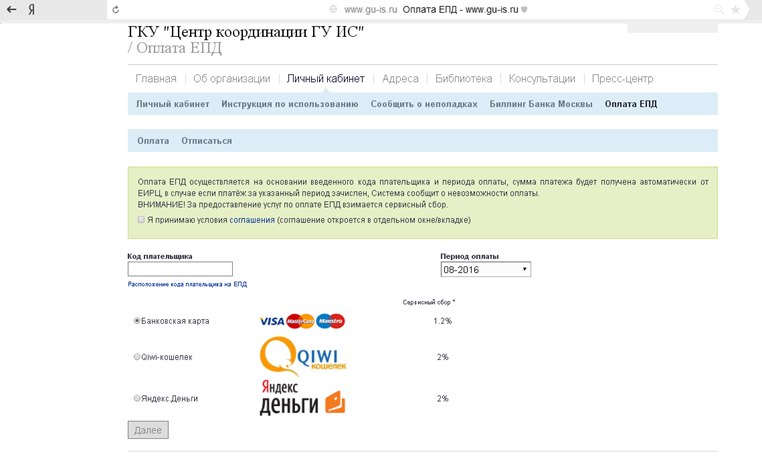
Then you can go directly to the office or read the instructions if you are doing this for the first time. 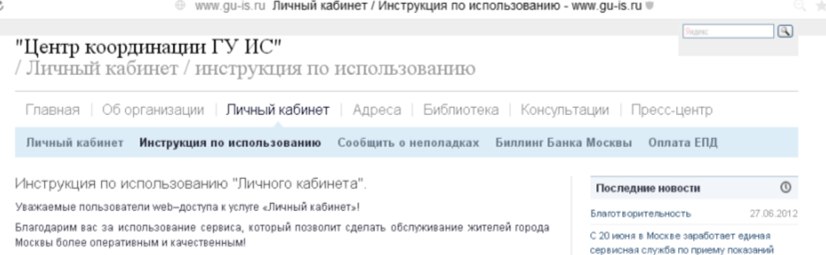
If you went to the payment page
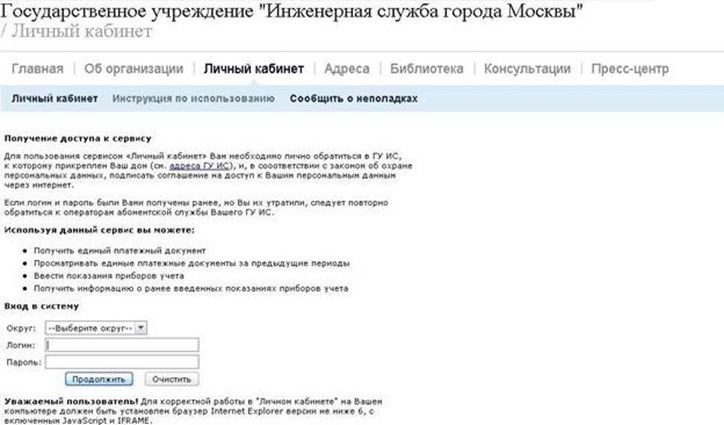
You will need to fill in three lines: district, username and password. 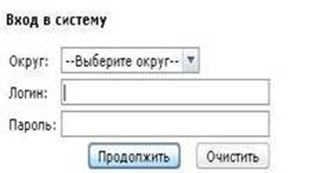
Please note that you need to type the password in the Latin alphabet. Also, the system identification is sensitive to uppercase and lowercase characters. To do this, you must use the " Shift», Holding down at the moment when you need to enter a capital letter.
After successfully filling out the identification form, click " Proceed". Next, you go to the page of your personal account.
Here you are asked to select the repayment period and the type of payment document: regular or debt. 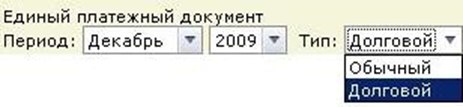
A regular internet payment is made monthly, before the deadline. Debt is selected in case of debt formed over the past month.
The cold water meter readings are entered using the " Cold water». 
By clicking, a page will open with the following information 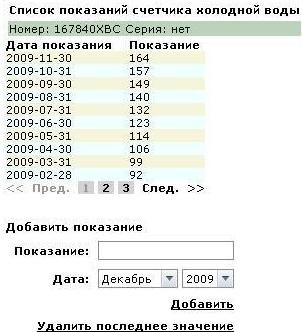
Required in the field " Indication»Enter the digits of the meter readings. If you need to transfer readings through a website with a fractional part of a number, use a period to separate the whole part of the number. The system controls the correctness of the entered data, the line should contain only numbers. In case of lower values than in the previous period, the system will consider them incorrect and reject the operation. If the readings are entered by mistake, you can use the "Delete last value" button. This can be done immediately or within 24 hours.
The numbers in the field " date»Can be left unchanged if the payment matches the date. The system can automatically calculate the debt period. If you wish, you can enter the repayment period yourself.
To calculate for the use of hot water, you must press the button " Hot water». 
By clicking, you will go to the payment page for the readings of hot water meters.
Payment for hot water does not differ from payment for cold water.
The main advantage is that there is no need to count the consumed cubic meters. The system does this for you.
When you connect to the service for the first time, a password for entering is created automatically. As a rule, it is recommended to change it. To do this, you need to use the link " Change Password". Creating a new and easy-to-remember password will prevent incorrect information from being entered and keep minors and children from experimenting.
GU IS offers another remote method for transmitting the values of cold and hot water meters - transmission to the operator by phone.
In the future, we are preparing to receive data from devices via SMS messages to 7377.
Output
The GU IS service provides a convenient and less time-consuming method of calculating for water consumption for subscribers living in Moscow and other regions. Based on the information on the site, news archive and other information, it can be seen that the engineering service is constantly improving existing methods and developing new ones. Choose which methods are more acceptable, via the Internet, landline or mobile communication... And don't forget the deadlines set by the local settlement team.
All tenants and homeowners must know how to pay for water. We offer you various payment options, choose any convenient one for yourself.
How to pay for water on a utility bill
How to pay for water using the Internet
In addition to the main method of paying for water through the cash registers of housing and communal services, there are a number of other possibilities, for example, you can pay for water via the Internet. For the young modern generation, this is the most convenient and fastest way.
To pay for water via the Internet, you must first contact the housing and communal services at the place of residence and sign a document stating that you agree to the processing of personal data. After that, you will be given a code-access to the ZhKhK website, where you can make payments online. The document will also contain information about the individual number that is awarded to the payer, and will also provide a personal account number and password to enter. V personal account you need to enter the readings of the hot and cold water meter separately.
You can make payments on the Internet in several ways: with a VISA or Master Card, through the "QIWI" or "Yandex.Money" e-wallets. Do not forget to tick the box that you accept the terms of the agreement on the provision of services for payment of water by the meter by remote method.
Payment using "Sberbank Online"
There is also a way to pay for water through Sberbank. In ATMs and terminals of "Sberbank" you can quickly, easily and without commission replenish your account on "Yandex.Money", and from this electronic wallet you can already pay for utilities. But this can only be done through bank card, cash terminals do not accept. You can also connect to the Sberbank Online service. To do this, you must have plastic card of the given bank to which the "Mobile Bank" service is connected.
In the terminals of "Sberbank" you can independently obtain a client ID and password. To do this, select the "Connect Sberbank Online" button, and then click "Print ID and Password". Then, at home, in a relaxed atmosphere, when it is convenient for you, at any time of the day or night, go to Sberbank Online, enter your ID and password. You will receive an SMS with a one-time login password on your phone. Enter the required information. Next, a personal page will open where you can carry out the necessary operations, including paying for water.
 Differences Between GPT and MBR Partition Structures
Differences Between GPT and MBR Partition Structures Wipe Internet explorer clean
Wipe Internet explorer clean Windows updates are downloaded but not installed
Windows updates are downloaded but not installed