How to set up loud sound on a laptop. Instructions: how to add sound on a laptop
Currently, almost every modern person has his own laptop, and this is not at all surprising, since it is laptops that have a number of advantages in relation to old personal computers. Perhaps the most important advantage of the laptop is its compactness, as well as the ability to work without the need for mains power. Of course, in addition to the pros, many laptops have their own shortcomings, which are not so easy to identify right away. Sometimes, when you first start listening to an audio file, you realize that the sound is too weak. In this case, the question immediately arises before you about how to add sound on a laptop. If you carefully read this article, you will learn several working methods with which you can solve your problem. Your task will only be to find the most optimal solution to this issue for yourself, after which you can enjoy the full sound, which will become much louder.
Increasing the sound on a laptop: the solution
The first option is the simplest. To increase the sound, you just need to connect additional speakers or an entire audio system, everything will depend on your capabilities and needs. Connecting speakers to a laptop is not difficult at all, and for this you only need to connect the cord to the connector, just as it is done on a personal computer. In this socket you can connect not only speakers, but also headphones. Of course, in some situations it will be completely uncomfortable to carry and connect a stereo system (especially if you went on some kind of trip). If you still want to know how to add sound on a laptop using other methods, then we recommend that you continue reading this article.
System capabilities
 So let's try raising the volume on our laptop ourselves. First, you need to go to the "Control Panel", and after that - to the section "Sounds and Audio Devices". In this section you can find many sound settings. First of all, we look at the volume indicator, perhaps you previously lowered the volume level, in which case it will need to be installed at the very top. Also, do not forget that you can also adjust the volume using the "mixer". You can make settings directly from the panel, this speaker-shaped icon is located at the very bottom of the right side of the monitor. If everything is set correctly there, and you could not solve the problem of how to add sound on a laptop, then let's analyze the next option.
So let's try raising the volume on our laptop ourselves. First, you need to go to the "Control Panel", and after that - to the section "Sounds and Audio Devices". In this section you can find many sound settings. First of all, we look at the volume indicator, perhaps you previously lowered the volume level, in which case it will need to be installed at the very top. Also, do not forget that you can also adjust the volume using the "mixer". You can make settings directly from the panel, this speaker-shaped icon is located at the very bottom of the right side of the monitor. If everything is set correctly there, and you could not solve the problem of how to add sound on a laptop, then let's analyze the next option.
keep for updates
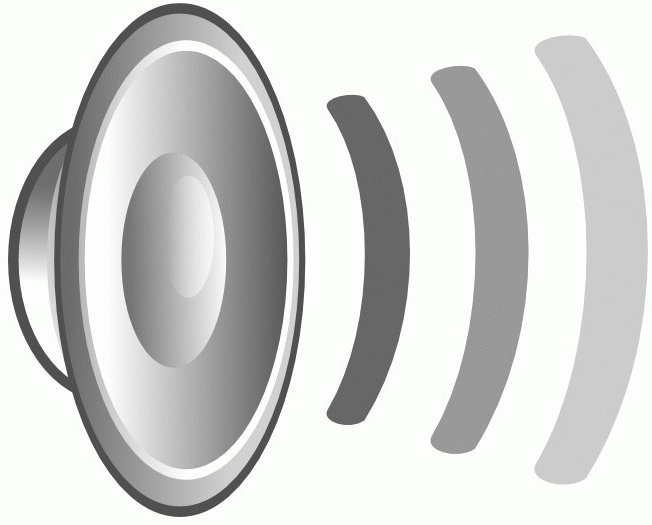 When you turn on the playback of a file, and the sound is very quiet, then it is worth looking at which version of the drivers you have installed on sound card... Perhaps your drivers are outdated and, accordingly, new program for playback, it simply cannot reproduce sound as it should. In order to solve this problem, we recommend that you visit the official website of your device manufacturer and find the appropriate driver there. After installing it, you may need to restart your laptop. After completing this operation, the question of how to add sound on a laptop will probably be solved for you.
When you turn on the playback of a file, and the sound is very quiet, then it is worth looking at which version of the drivers you have installed on sound card... Perhaps your drivers are outdated and, accordingly, new program for playback, it simply cannot reproduce sound as it should. In order to solve this problem, we recommend that you visit the official website of your device manufacturer and find the appropriate driver there. After installing it, you may need to restart your laptop. After completing this operation, the question of how to add sound on a laptop will probably be solved for you.
Applications
Today, there are also specialized programs that make it possible to amplify the sound of your device. A similar program (sound amplification on a laptop) can be offered in both paid and free versions.
 No sound on your laptop? So, most likely, you have exhibited wrong settings. This problem very easy to resolve by adjusting or configuring sound card functions.
No sound on your laptop? So, most likely, you have exhibited wrong settings. This problem very easy to resolve by adjusting or configuring sound card functions.
How to set up sound in a laptop?
The first thing to do is how to start adjusting the sound on the device, check the position of the volume control, which can be found on its body. As a rule, initially, it is located at the minimum values. You need to increase the volume by scrolling it in the required direction.
If you can't solve the problem, then use a standard mixer, that is Windows utility, which is responsible for adjusting sound settings... It is represented most often by the Realtek AC97 Audio panel. When you open it, you will see that the mixer has many sliders that are designed to adjust the volume, sound balance and frequencies. But you should pay attention to the checkbox in the Mute All section, which should be cleared. If there is no sound from certain devices, Microphone, DVD or CD, then you need to adjust the sliders that correspond to them. After such an adjustment, as a rule, a sound should appear.
It happens that external speakers are the source of sound, then in this case, you need to check their setting. You need to take into account that they require an external source of energy, for this reason, you first need to check whether they are connected to the outlet, and then proceed to adjust the volume level on them.
What are hotkeys?
Did you know that setting up sound on a laptop can also be done through its hot keys. Each machine is equipped with its own hotkeys, which are responsible for correct work certain components, including the performance of sound. In order to return the sound to the laptop, you must use the Fn key plus the speaker icon. On the keyboards of many laptop models, besides this, there are two icons with a speaker: if you press one button, then the sound will increase, and if you press another button, then the sound will decrease.
It happens that all the options that we suggested above will not help you, and you still do not hear the sound from the speakers. In this case, check the speaker connections to the audio out jack of the machine and the network. It is possible that the reason for the lack of sound is hidden there.
How do I update my drivers?
If you can't get the sound back, then there is another way to solve the problem, namely update software sound card. To do this, you need to insert the disc into the drive that came with the machine and reinstall required driver... You can also find a driver you are missing on the Internet or download it from the laptop manufacturer's website. After that, as a rule, the problem with the sound is completely resolved and no longer occurs.
We hope our article helped you get sound back on your laptop so that you can now enjoy your favorite music.
Cosmopolitan is one of the most popular magazines in the world about fashion, fashion, fashion footwear and fashion trends. A very interesting magazine. On the website cosmo.com.ua you can read everything yourself online.
The laptop was created for the convenience of its owners. With it, you can use anywhere and anytime personal computer... Every year manufacturers release more compact models. However, sometimes you have to pay for the compactness by the absence of some of the keys on the laptop's keyboard. If there is no volume button, then this fact can drive an inexperienced user into a dead end. Where and how to turn on the sound in a laptop is a question that has worried more than one buyer of this technology. How to turn on the sound in your laptop On older laptop PCs, the volume button is located directly on the keyboard. It can be indicated by "Vol" or "+" and "-". By clicking on "+", you can turn on or add sound on the laptop. Similar keys can be located on the side, near the slots for flash drives. If your laptop model does not have volume keys, then you can turn it on using the mouse or touchscreen. At the bottom of the screen, on the left side, there is a speaker-shaped icon. By clicking on it, you can adjust the volume. When the volume is turned off, a red circle with a line appears next to the icon. sound control buttons How to add sound on a laptop on the keyboard One of the surest ways to turn the volume on and off will be function keys... On the right side of the keyboard, there is the Fn key at the bottom. And among the keys "F" you can find "hot" keys, which can be used to adjust the sound. These keys are marked with up and down volume icons. To use them, you need to hold down the Fn key and press the desired decrease or increase sound. If necessary, you can mute the sound on the laptop using these keys. function buttons Installing and reinstalling the driver when the sound is not working on the laptop It may happen that on your laptop the sound device drivers do not work correctly or "crashed". To check this, go to the device manager and see if there is a yellow circle next to the item "Sound devices". To enter the device manager, go to the control panel and type the word "manager" into the search bar, after which the operating system will offer you a device manager. Go to Device Manager and update your drivers. In most cases, this helps to adjust the sound, but if after the update it does not appear, then try to remove all from the operating system. sound devices... Then restart the laptop and the system itself should update the required drivers. Often, after such manipulations, the sound should appear. Also, if there is no sound on the laptop, you can check windows service Audio, it must be turned on. You can find it by going to "Start", selecting "Control Panel". Next, go to "Administrative Tools" and select "Services". We look for Windows Audio from the list, if this service is disabled, then enable it by setting automatic type launch. Sometimes it is impossible to find the cause of the malfunction at all. In such a situation, many users completely reinstall operating system... Then the drivers are installed on the sound card. If after that the breakdown is not eliminated, you need to purchase a separate sound card for the laptop and install it. If the methods listed above did not suit you, then you should seek help from a qualified specialist who can find the breakdown and fix it.
 Customizable software
Customizable software Windows 8 will return the start button
Windows 8 will return the start button Installing Skype on a computer (step by step instructions)
Installing Skype on a computer (step by step instructions)