How to make a lot of points in the content. Insert a bold point in Microsoft Word.
How often do you have to add to MS document Word various signs and symbols that are absent in the usual computer keyboard? If you have encountered this task at least several times, you probably already know about the character set available in this text editor... We wrote a lot about working with this section of the Word in general, as well as about inserting all kinds of symbols and signs, in particular.
This article will talk about how to put a fat point in Word and, traditionally, you can do this in several ways.
Note: The bold points, which are present in the MS Word character and character set, are not located at the bottom of the line, like a regular point, but in the center, like markers in a list.
1. Place the cursor in the place where the bold point should be, and go to the tab "Insert" on the Quick Access Toolbar.
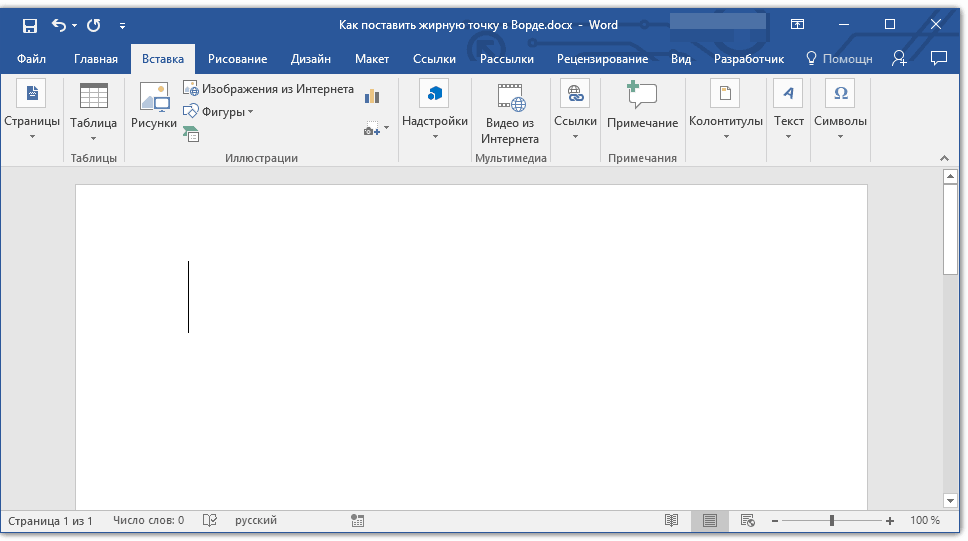
2. In the tool group "Symbols" press the button "Symbol" and select the item from its menu "Other symbols".
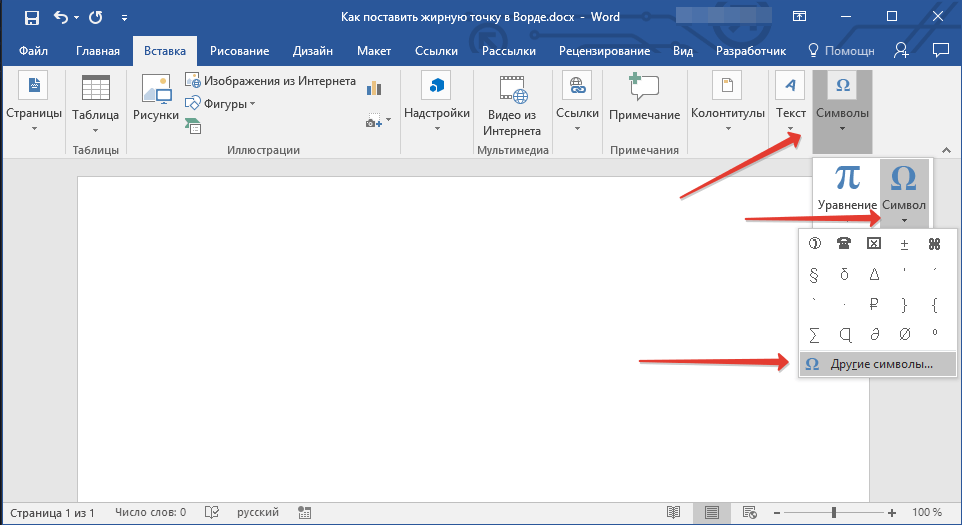
3. In the window "Symbol" In chapter "Font" choose "Wingdings".
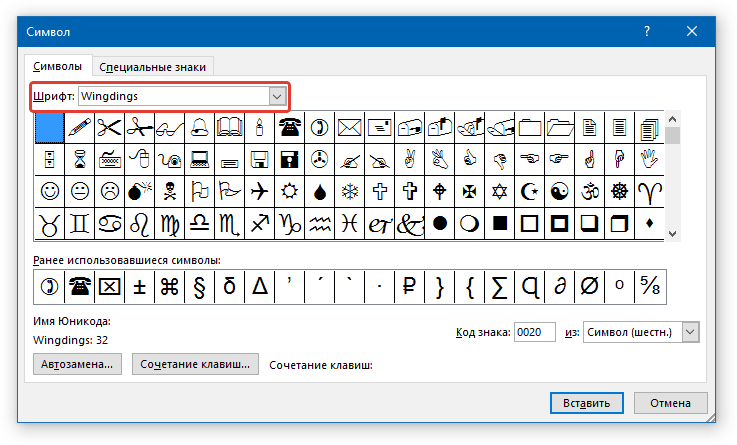
4. Scroll a little through the list of available symbols and find a suitable bold point there.
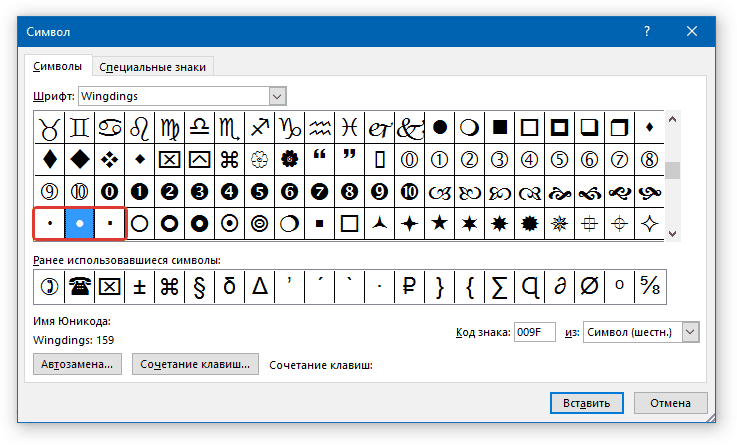
5. Select a symbol and press the button. "Insert"... Close the symbol window.
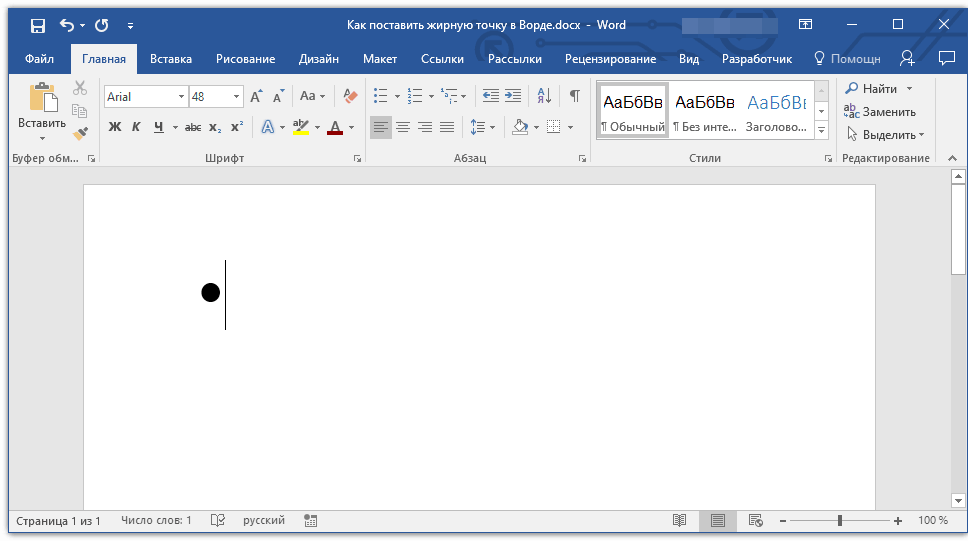
Note: In our example, for greater clarity, we use 48 font size.
Here's an example of what a large round dot looks like next to text of the same size.
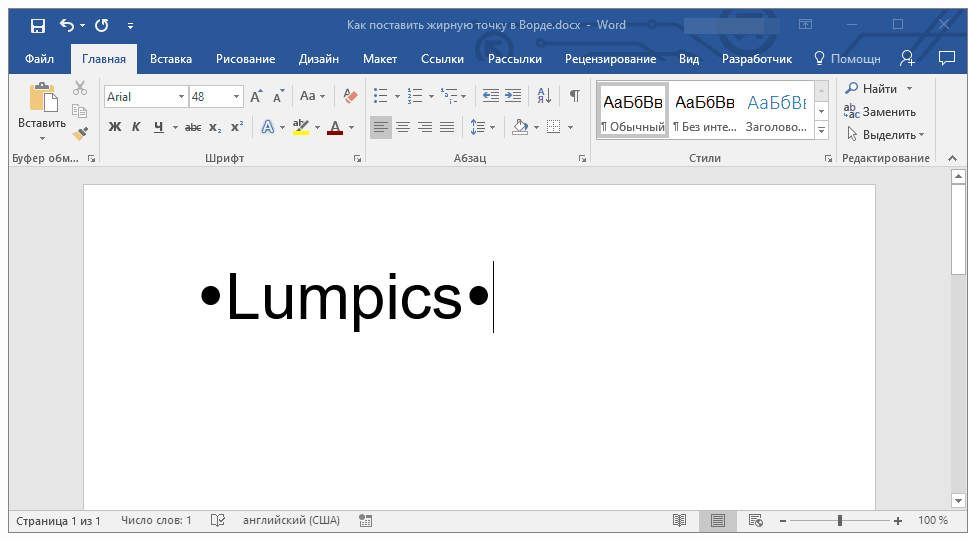
As you may have noticed, in the set of characters included in the font "Wingdings", there are three bold points:
- Plain round;
- Large round;
- Plain square.
Like any symbol from this section of the program, each of the points has its own code:
- 158 - Regular round;
- 159 - Large round;
- 160 - Plain square.
If necessary, this code can be used to quick insert symbol.
1. Position the cursor pointer where you want the bold point to be. Change the font used to "Wingdings".
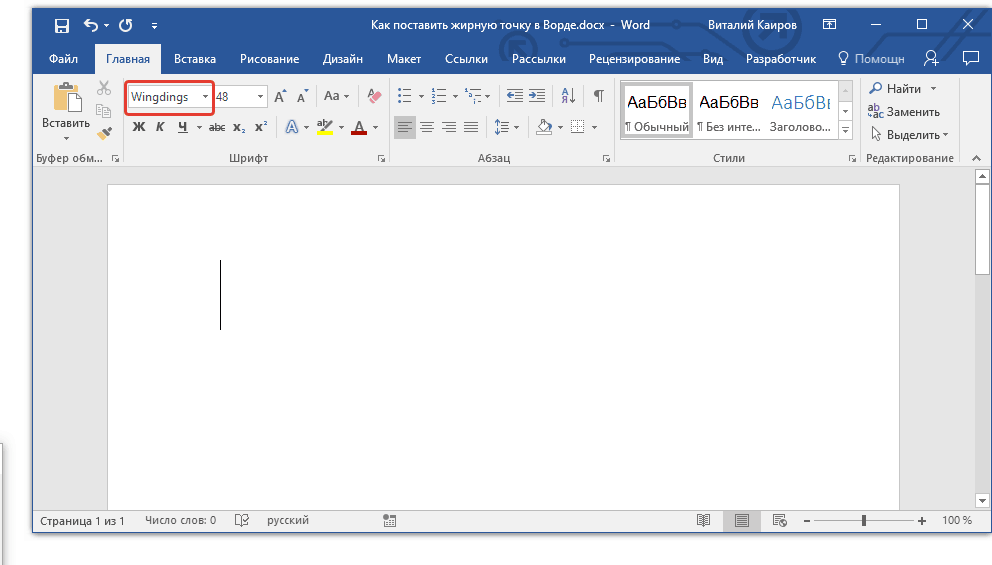
2. Press the key "ALT" and enter one of the three-digit codes above (depending on which bullet you want).
3. Release the key "ALT".
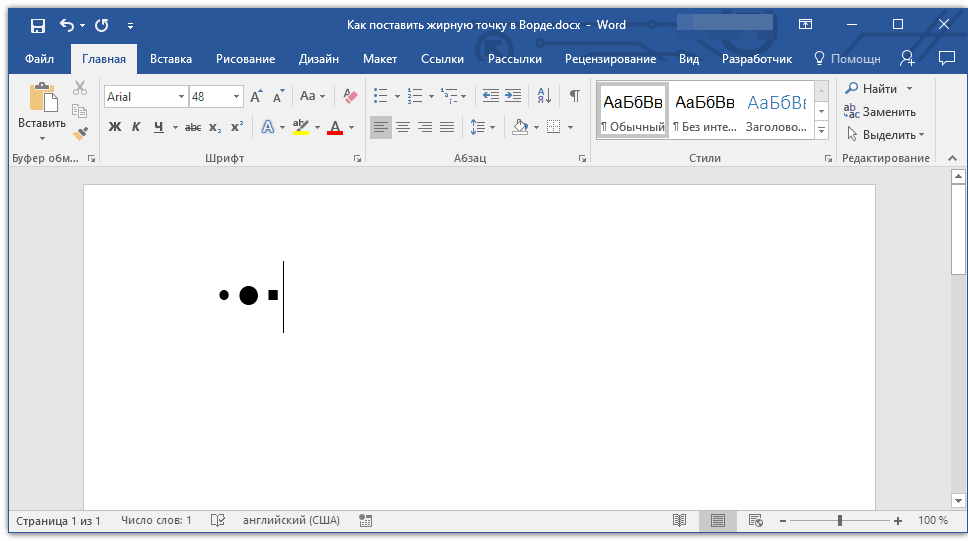
There is another, simpler way to add a bold point to your document:
1. Place the cursor where you want the bold point to appear.

2. Press the key "ALT" and press the number "7" numeric keypad.

That, in fact, is all, now you know how to put a bullet in the Word.
 Architecture of a distributed control system based on a reconfigurable multi-pipeline computing environment L-Net "transparent" distributed file systems
Architecture of a distributed control system based on a reconfigurable multi-pipeline computing environment L-Net "transparent" distributed file systems Email sending page Fill relay_recipients file with addresses from Active Directory
Email sending page Fill relay_recipients file with addresses from Active Directory Missing language bar in Windows - what to do?
Missing language bar in Windows - what to do?