Set the date and time to the screen. Time on the computer is lost. What to do?
Despite the fact that the time and date values on the computer are set during the installation of the operating system and are synchronized via the Internet, there may be times when these parameters must be set manually.
You can get to the date and time settings in two ways: using the control panel and using the time indicator directly located in.
Let's consider these two methods using the example of Windows 7, as the most common system at the time of this writing. Setting the time and / or date in Windows 8 and Windows 10 is similar.
Setting the Time and Date on Your Computer Using the Windows Control Panel
By clicking the left mouse button on the button " Start"Call, in which we select the item" Control Panel».
In the panel that opens, switch the view mode to the position " Large icons»For the convenience of finding the desired setting item.
In the control panel on the left we find the " date and time"And by clicking the left mouse button on it, open the settings window.
In the window that opens, you can set your time zone or go to setting the time by clicking on the button " Change date and time". In the next window, you can set the time by direct input with or by the up or down arrows. Set the date in the calendar field by selecting the day and month with the cursor. After finishing the installation, close the settings windows by clicking on the buttons " OK" and " Apply».
Setting the date and time on your computer using the clock in the notification bar
It's over quick way installation. Here, to call the settings window, it will take just two clicks. The first click on the clock indicator in the notification panel will bring up a calendar window with a clock, in which you need to click on the line “ Changing the date and time settings».
As a result, we will get to the previously considered settings window, where we will set the time and date according to the instructions given above.
Advanced date and time settings on your computer
The preferences windows have tabs for additional installations where you can set the display of time for different time zones. To do this, click on the " Additional hours", Check the box opposite" Show this watch", Select time zones and confirm with the buttons" Apply" and " OK". Now, when you click on the clock indicator, a window will be shown with the time in the time zones you set.
Tab " Internet time"Allows you to enable or disable the reconciliation of clocks with an accurate time server. By clicking on the " Change parameters»We will bring up a window for setting the time via the Internet. A checked box indicates that the time on the computer is checked against the time server. It is recommended not to disable this function.
As you can see, there is nothing difficult in setting the time and date on your computer.
Share.I faced the question of how to set the time on the computer when switching to the winter time mode. For me, then still a perfect "teapot" on the Internet, this was a problem. As it turned out, this issue can be solved easily and simply in a few minutes.
Let's take a look at 2 ways to set time on Windows 7 computer.
In other Windows operating systems, adjustments follow the same pattern.
We set the date and time on the computer from the notification panel using the time indicator.
In the lower right corner of the computer monitor, by clicking the left mouse button on the date and time, a window appears in which information about the current date and time is indicated.  Click on the triangles on the sides of the calendar and see the date of interest for any month.
Click on the triangles on the sides of the calendar and see the date of interest for any month.
To change the time settings, click on the "Change date and time settings" tab and the following settings window opens.  Here, by clicking on the "Date and Time" tab, we make the necessary changes.
Here, by clicking on the "Date and Time" tab, we make the necessary changes.
If the time of the region of residence differs from the time of Moscow, then by clicking on the "Change time zone" tab, select your time zone. 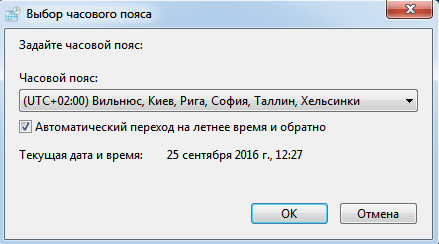 For those who have a transition to summer and winter time, I recommend putting a tick in the check box "Automatic transition to summer time and back."
For those who have a transition to summer and winter time, I recommend putting a tick in the check box "Automatic transition to summer time and back."
In the "Internet time" tab, by clicking the "Change parameters" function, you can set the time on the Internet. To do this, set a checkmark in the check box "Synchronize with the time server on the Internet" and click "Update now". 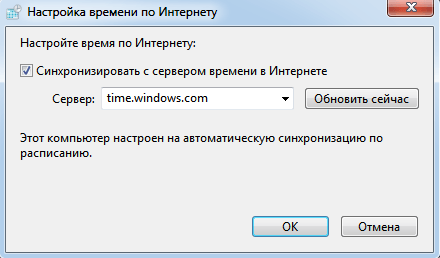 Then the correct time is automatically set, which will be corrected in the future without your participation. This simplifies your work and there is no need to be distracted by manual time transfer. Do not forget to click on the "OK" button after each parameter change.
Then the correct time is automatically set, which will be corrected in the future without your participation. This simplifies your work and there is no need to be distracted by manual time transfer. Do not forget to click on the "OK" button after each parameter change.
Set the time on the computer from the control panel
By pressing the "Start" button in the lower left part of the monitor, select the "Control Panel" tab.
In the window that opens, in the upper right corner, select the "Large icons" view and open, by clicking the mouse button, "Date and time". 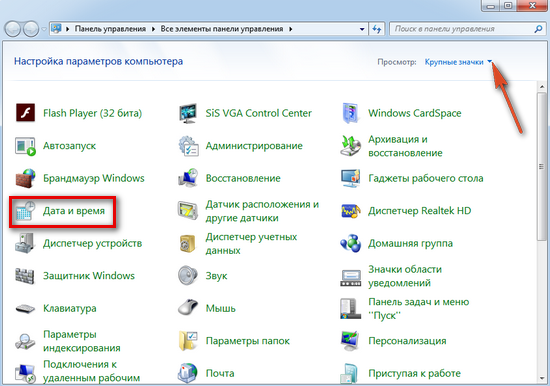 Next, we make the settings by analogy with those indicated above.
Next, we make the settings by analogy with those indicated above.
It's so easy and simple to set up the date and time on your computer.
Good job to you!
In this article, we will talk about how to set the time and date on your computer.
Setting the time on Windows 7
Of course, this article will seem very strange to some people, because how can you not know the elementary. But alas, not everyone has learned to work with a computer, and even such trifles may seem complicated.
First you need to find an indicator of that very time. It is always located in the lower right corner of the monitor, on the bottom panel. To select it from other icons is as easy as shelling pears - the time is always indicated there and Now you need to click on the indicator with the left mouse button. As soon as you do this, a small window with a calendar and a clock will open in front of you.
However, this is only the beginning of the journey. In the window that opens, you cannot do anything, just find out the number of days in a month and the day of the week. In order to start setting, you need to press the inscription "Change the date and time settings."
Now you see a completely different window. As you can see, it has three tabs, but you only need one - "Date and Time". It usually opens immediately by itself. As you can see, there is a button "Change date and time".
Important:in order to set the date and time on a computer with an operating Windows system, you must have administrator rights. Otherwise, these manipulations will lead nowhere.
So, after you have pressed the button, you will see a window similar to the very first one, only now all the values on it can be changed. On the left is the calendar. To change the date on your computer, just click on the number that you need. The month can be changed at the top of the calendar using the arrows. To convert the time, simply enter the required value in the field below the clock. Once all the steps are completed, click "OK", the settings will be saved automatically.
Now you know how to set date and time on a computer in Windows 7. Now other operating systems are worth considering.
Setting the time on Linux
So, almost everyone knows Windows, but with Linux Few are familiar, but someone even hears for the first time about this operating system... However, its fans are not so few, and therefore it would be ridiculous to omit the information on how to set the time and date on a computer with Linux OS.
In fact, the time setting on the two operating systems is almost the same. And this time you also need to click on the time indicator, but this indicator is located differently on different Linux distributions. For example, in Ubuntu it is at the top right, but in Linux Mint it's in the lower right corner. As soon as you find it, immediately click LMB.
As in Windows, a window with a calendar will appear in front of you. We will not dwell on it for a long time, so click on "Date and time settings."
Now a large window has opened in front of you with a map of all continents and with a lot of sliders and drop-down lists, but don't be afraid, it's easy to work with.
Unlike Windows, there are two ways to change the time and date on Linux. The first involves changing the time zone. In the upper left part of the window, you can just see a picture with all the land and belts. Below it there are two drop-down lists: region and city. Please select desired values, the time on the computer will be set accordingly.

If after that you set the time incorrectly, then you should go to a more flexible setting. To the right of the picture, you can see the "Unblock" button - press it. You will be prompted for a password. After entering it, you will be able to change the values. First, however, uncheck the "Network Time" box. Now, using the interface elements, change all the time and date values as you like.
BIOS setup
There is one more way to set the time and date on the computer, but it is more suitable for an advanced user. However, it is worth mentioning.

First of all, you need to get into the BIOS. Once you have done this, look in the first tab for an inscription similar to the Standard CMOS Feature. Upon entering it, you will see many different inscriptions, but they are not of interest to us. Look for the line Time or, if the time is already visible on the screen, change it. Here's a simple way to bypass password entry on Linux and administrator rights on Windows. Even though you know how to set the time and date on a computer with these OS, something might go wrong.
Reasons for factory reset
Be aware that if your PC time is constantly resetting, then the reason with a probability of 80% lies in the battery on motherboard... It just needs to be replaced, and everything will go away. These batteries are sold in almost any office supply store, but, of course, it will be better if you go to a computer.

The second option is also associated with a battery, but this time it does not run out, but oxidizes. In this case, it also needs to be replaced, just before installing a new battery, clean the contacts.
Conclusion
Summing up, we can unequivocallyOto declare that it is very simple. Most people can do this intuitively, without outside help. However, sometimes difficulties are possible. Now you know how to set the date and time on your computer.
The computer constantly needs to be monitored, configured, installed programs, cleaned from and files, and so on. Why? Well, everything is quite simple here, although it is a technique, it sooner or later fails. A fairly common reason is when the date and time on the computer gets lost and you have to reinstall it, but unfortunately some have never encountered this and may not know how to do it. So here everything is quite simple, today we will pay special attention to the question of how to set the date and time on the computer.
In order to do this you do not need any additional programs or any extra natural knowledge. In order to do this you need to go "Start" -> "Control Panel" -> "Date and Time":

In the window that opens, click the "Change date and time" button:

A settings window will open where you can already set "today's date and time", in the picture below the arrows mark the zones where they are configured:

After everything is installed, click on the "Ok" button in the settings window. But that's not all! Since when you connect to the Internet you do not correct setting time zone, the time will go astray again. In order to prevent this from happening, you need to go to the tab "Time on the Internet" and there press the button "Change parameters"... In the window that appears, you need to put away tick off the item "Synchronize with a time server on the Internet"... And apply the setting by clicking the "OK" button.

That's basically all, I tried to reveal in detail the question of how to set the date and time on a computer with descriptions and illustrations, if suddenly something is not clear, then we ask questions in the comments to this article.
If, after all these actions, after turning off and then turning on, the date and time get lost again, this means that the battery on the motherboard has run out and it must be replaced.
Also, through the control panel, you can find out how on your computer. There, everything can be done using the standard functionality of Windows 7.
Updated - 2017-02-05
It is sometimes just necessary to set the date and time on your computer. I'll explain why below. After, in our country, the unjustified transition to summer and winter time was finally canceled, setting the system clock became especially relevant. Thousands of users have not been able to reconfigure their watches, and all files are created with wrong formats time. Someone may not give a damn about this, but if you work with electronic documents, then there may be overlays. Imagine that you send a file with a report to a higher organization, it arrives there, they process it, and suddenly it turns out that the file was created a day later from the date of creation of this file? In most cases, no one pays attention to this, but it happens that for some reason you have to prove that you created and sent the report on time, and the file properties have a completely different date. And this may not play in your favor.
For this reason, even an antivirus program can go wrong and fail. Even for that you need to adjust the date and time on your computer. This is sometimes very easy to do!
Date and time adjustments are usually done manually.
- Open the menu START - CONTROL PANEL - DATE AND TIME .

- A dialog box will open Properties: Date and time .
- Open the tab DATE AND TIME .

- On the panel DATE choose year, month, day .
- On the panel TIME using a three-section counter, set current time accurate to the second. Each field of the counter (out of three) is set separately.
 Linkedin - what it is and how LinkedIn can help you find your dream job Linkedin professional network
Linkedin - what it is and how LinkedIn can help you find your dream job Linkedin professional network DDoS protection: DDoS GUARD - your secure hosting
DDoS protection: DDoS GUARD - your secure hosting Windows smartphones can now be updated using a PC
Windows smartphones can now be updated using a PC