How to unblock your pc from a virus. How to unlock your computer in a simple way.
There are many different types of malware and files on the Internet. Some cause more damage to the system, others less. One of the most dangerous malware is the MVD virus that some users have encountered. MVD is a PC blocking ransomware virus. In this article, we will take a closer look at how to unlock a computer or laptop from the MVD virus. Let's figure it out. Go!
When you try to open any browser you have, a banner appears on the screen, which informs you that you are blocked by the Ministry of Internal Affairs of Russia, as you have committed some illegal actions on the network. In another version, you just see the banner "access blocked". Below you are asked to pay a fine for a certain offense in order to be able to fully use the computer again.
Of course, there is no fine and no illegal actions. Fortunately, this problem can be solved. More on this later in the article.
The action of the MVD virus is based on changing the network settings of your laptop, namely the DNS address. Thus, when trying to access the Internet, you are automatically redirected to the address specified in the network parameters, while the rest of the web pages are inaccessible to you.
What actions should be taken in this case? It is necessary to return the network parameters to their previous form. Until this is done, it will not be possible to get rid of the annoying banner. This is done as follows. Open the "Network and Sharing Center". Then select your connection in the "View active networks" section and click on the item in the "Connection" line. In the window that opens, click the "Properties" button. Now you need to select "Internet Protocol Version 4 (TCP / IPv4)" and click "Properties" again. Once in the TCP / IP Properties window, take a look at the DNS Servers section. There you will see strange and suspicious numbers. All you need to do is turn on the automatic acquisition of the DNS server address. Don't forget to click "OK" to apply your changes.

After that, you can launch your browser and try to go to some other sites. If it works, then the problem is solved, but if the banner appears again and does not allow you to go to other resources, then go to the network settings and enable automatic obtaining of the IP address. Below, select "Use the following addresses" to set them statically. Enter "8.8.8.8" as your preferred DNS server. Save the settings and close the window. Next, run Command Prompt. This is done as follows:
- Press the key combination Win + R to open the Run window;
- In the corresponding input field, write cmd and press "OK" or press Enter.
Once at the command prompt, run the ipconfig / flushdns command. As soon as the command is executed, you can close the window command line and try again to visit a site.
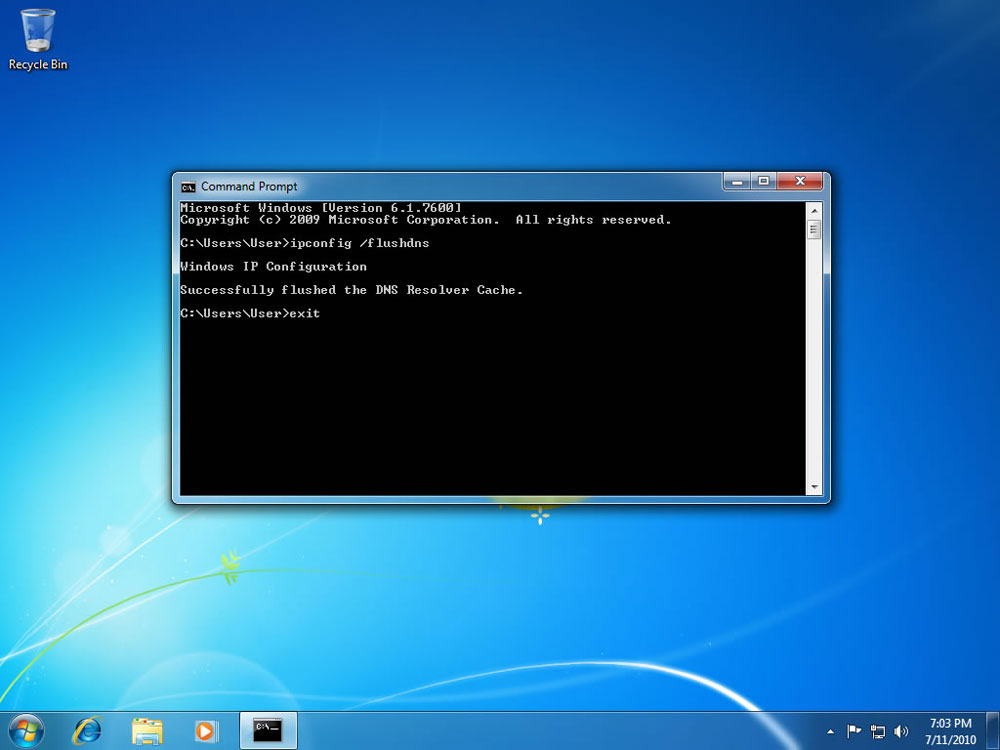
All of the above steps will help unlock your computer from the Ministry of Internal Affairs virus. But don't stop there. Be sure to update your antivirus (or download it if it is missing for some reason) and run a full system scan. All found potentially dangerous files must be removed. Do not use pirated versions antivirus software as they may contain malicious files and may not work correctly. Use free licensed anti-virus software.
After going through all these steps, you will remove MVD from the system and you can use your laptop normally. In the future, be careful when visiting suspicious sites and downloading files from there, so as not to endanger the system in the future.
Now you know how to unlock your computer and remove MVD virus. Write in the comments if this article helped you solve the problem and share your experience with MVD with other users.
At the present time, with the modern development of technologies and high data transmission rates, users personal computers, laptops, tablets and smartphones very often (even with installed anti-virus protection) some kind of virus is caught. Now hackers are very popular with programs that infect a device, while blocking access to it with a banner on the desktop. How can I unlock my computer in this case? How to restore access to it?
What banners exist?
The most common are the following: Internet access is blocked, Windows is blocked, the rules for using the Internet have been violated, your account has been hacked and now spam is being sent from it, and so on. Help is offered to the owner of the computer in solving the problem. For this, he is asked to send only one SMS to a short number. By doing this, you will lose at least 250-300 rubles. And, accordingly, the banner in almost all cases does not go anywhere.
The main ways to solve the problem
What to do? How to unlock your computer from a virus and continue using your device? Exists different ways salvation. The main ones are:
- Restoring the operating system.
- Removing a virus program from OS startup.
- Application of special unlock codes from Dr.Web and Kaspersky sites.
- Engaging antivirus.
 It should be remembered that there is no universal way to unblock a computer from a virus. Each of the above is only suitable for a specific situation. Now let's dwell on this.
It should be remembered that there is no universal way to unblock a computer from a virus. Each of the above is only suitable for a specific situation. Now let's dwell on this.
Solving the problem via the Internet
This option is good for someone who has access to the network or has a connection with someone who is ready to help. The official websites of Kaspersky and Doctor Web have codes that can unlock your device. If they were not there, we go the other way.
Removing the banner from startup
How do I unlock my computer this way? This path is quite simple. You must load the device into safe mode... To do this, when loading it, press F8. A menu with options will appear in front of us Windows boot... Choosing the right one. Then one of two things: the banner is still there, or the system will boot without a virus. In the latter case, click "Start" and enter msconfig in the command line. Go to startup, uncheck suspicious items there and restart the PC.
Outdated way to unlock
Powerful professional way
If all the above does not help to solve the problem of how to unlock the computer, we will fight the banner with the help of antivirus. If access to the desktop is possible in safe mode, then we use the Removal-tool of Kaspersky or Cureit of Doctor Web, the most famous of all. If this is not possible, we use the LiveCD - a special bootable disk that loads the antivirus without any problems and removes the banner. To do this, we write its image to a USB flash drive or disc, then to a computer, after which we scan the system for viruses. This option can be difficult for an ordinary user to use, so it is recommended to consult a professional. So we figured out how to unlock your computer.
If you have unwittingly become a victim of a so-called ransomware virus that has infiltrated your computer, there is no need to rush to despair, because there is a simple solution thanks to which no malicious creature will linger on the system for a long time.
Ransomware virus
What is it and what does a ransomware virus look like?
A ransomware virus is malicious software designed to extort money from a victim, usually money.
Computer news, reviews, solving computer problems, computer games, drivers and devices and others computer programs. "title =" (! LANG: programs, drivers, computer problems, games" target="_blank">Компьютерная помощь, драйверы, программы, игры!}
When you turn on the computer, instead of the usual desktop, a banner (splash screen) appears on the entire monitor screen with text demanding a ransom for access to the computer. This problem completely paralyzes the computer, preventing it from performing any actions. In general, nothing can be done until remove ransomware virus.
Attention! Do not agree and do not send the funds indicated in the banner text to the specified payment information. They are scammers! They promise to open access and remove the banner after payment !? It will not happen. The banner has hung and will hang! Anything that can be done REMOVE RANSOM VIRUS!
Viral attack on the Ministry of Internal Affairs
On May 12, a massive virus attack took place on computers of users around the world, the purpose of which was to install malicious software that requires a ransom for access to the computer. Many computers around the world have been affected by the WannaCry virus, which means "I want to cry" in English. So, to unblock the virus, it was necessary to pay $ 300, after which, supposedly, the computer could be used without problems. Moreover, the funds had to come in the bitcoin cryptocurrency.
The victims include the Ministry of Health, the Ministry of Emergencies, and the virus attacked the Ministry of Internal Affairs and did not bypass Megafon and Vimpelcom, tried to attack Sberbank. In Europe, the UK suffered at the hands of cybercriminals, where 50 hospitals were paralyzed, Spain, Portugal. Around the world, the virus has attacked over 200,000 computers in 150 countries.
How to remove ransomware virus
1 In order to remove the ransomware virus from your computer, you must follow a special algorithm of actions. Firstly, turn off the computer... We recall what we did on the computer the day before: it can be viewing unsafe resources, downloading and installing some software, including viewing photos, images, video playback.
2 Secondly, if the computer is in local network it is quite possible that a virus has been caught over the network. Disconnect from the local network, namely pulling the wire out network card on the computer.
3 Then, for the most complete and high-quality scan of your computer for viruses, you need to download the Dr.Web Curelt utility to a USB flash drive. This can be done on any other computer with access to the Internet. Download Dr.Web Curelt.
Unblock ransomware virus
4 We start the computer in safe mode. In order to do this, immediately upon turning on the computer, press the F8 button several times. After booting the computer (in safe mode), insert a USB flash drive with the Dr.Web Curelt utility and copy it from the flash drive to any folder on your hard drive.
5 Next, run the utility, wait for the computer to check and remove all viruses, after which you can try to boot in normal mode. If the download was successful - Congratulations, you have removed the ransomware virus!
However, you should not rejoice ahead of time. Removing a virus alone means defeating it in a particular case. In other words, the next attack will definitely bring the virus back onto your computer.
Remove wannaCry virus
In this case, immediately after loading Windows, you must go to the list installed programs and check if everything is in order there, if there is anything suspicious, maybe new recently installed and unfamiliar programs and applications.
6 But it is best to do this with the help of the Uninstall Tool - a very powerful program that allows you not only to remove programs, but also to completely clean all traces of its presence on the computer. In general, if you do not have this program, you do not even have to try to look at the standard list of installed Windows programs in the Control Panel, since the virus will not advertise itself and most likely you will not find anything there. Download Uninstall Tool.
Attention! Do not connect your computer to the network until you are sure that all computers on your local network have not been neutralized.
7 After checking the programs, as well as the files on the computer - is nothing missing, basically, the names of your files, documents, etc. have not changed, it is imperative to put good antivirus protection, meaning to install it on the computer for permanent PC protection user. A good one is able to prevent the virus from entering the computer again.
Of course, such an incident is widespread. Today's virus outbreak is the most massive in history. And most likely this is not the limit. This experience shows how unprotected we are from online cybercrime, but at the same time, how dependent on computer technology, technology, and electronics.
Perhaps now the Internet is at the peak of its popularity and the more popular it becomes, the more and more it attracts network criminals and hackers. The only way out of this situation can be a radical reform of the entire global network.
As today, people just do not try to make money, and even more, forgetting that human that the Lord has put in us. It is simply surprising how much people lose by deceiving and robbing others. After all, the Law of our world, which says: "What a man sows, so he will reap" has not yet been canceled. And after a while the questions arise: "For what?".
In this article, dear readers, I will tell you about one of the fraudulent actions aimed at robbing your pockets - when a computer is attacked by a virus released by "smart" people that blocks Windows OS, and it does not matter what version of your operating system is XP, 7, 8, 10 or others. Surely you know what I mean, don't you, at least I think that many of you have faced such a nuisance? Yes yes i say about ransomware banner, which appears immediately after turning on the computer and blocks Windows. This banner may say that you have watched some forbidden video, and now you need to urgently send money to someone, for example via Webmoney, and receive an SMS in return with the operating system unlock code.

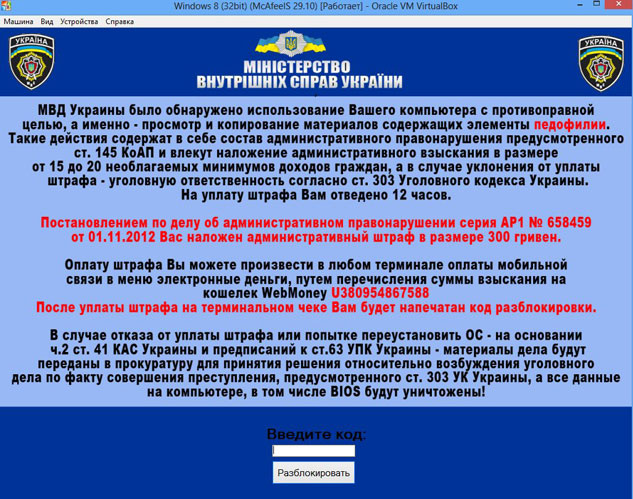
Do not even try to pay anything to anyone, tk. no SMS with the unlock code will be sent to you. Let the Lord understand these intruders better, and in the meantime I will try to help you unlock your computer.
How does banner ransomware get to your computer?
1. The Banner Ransomware virus can get onto your computer along with free software or games downloaded from questionable sources.
2. If you download photos, music, videos, etc. from the Internet, and these files have the extension.exe (filename.exe), instead of the corresponding .jpg, .mp3, .avi, .mkv (filename .jpg).
3. If on some sites you see a banner that says that you need to update or reinstall something, and by clicking on which you go not to the official sites of your programs, but to their clones.
4. If an antivirus is not installed on the computer / laptop, then the virus can penetrate the computer simply from the pages of various sites.
Unblock Windows i.e. You can remove the ransomware banner, due to which the computer is locked, in the following ways:
1. Reinstall Windows.
2. Clean up the Windows registry, i.e. remove the banner from the system startup.
3. Using a boot disk with special anti-virus software (programs) to remove viruses from the system.
In today's post we will talk about the second method - remove the ransomware banner from the operating system startup.
Method number 1: How to unlock Windows by cleaning the system registry
As complicated as it sounds, it's actually simple. Just follow the instructions below and be careful.
1. We go into safe mode Windows work... To do this, after turning on the PC, while loading the operating system, press the key "F8"... A black screen should appear where you can select your system boot options. Choose "Safe mode".

2. When Windows boots up, press the keyboard shortcut "Win + R"... Or "Start - Run".
3. In the window that appears, enter: regedit

Important! If the ransomware banner also appears in "Safe Mode", then restart your PC again and through "F8", select "Safe Mode with Command Prompt" from the menu. When the PC boots up and a black screen with a blinking cursor appears, type also "regedit" and press "Enter". The same registry window will appear.
4. Go to the address: HKEY_LOCAL_MACHINE \ Software \ Microsoft \ WinNT \ CurrentVersion \ Winlogon, and check that the following values have the following settings:
Shell- on the contrary there should be only "explorer.exe".
Userinit- opposite should only be "C: \ Windows \ system32 \ userinit.exe,". If Windows is not installed on the C: drive, then the letter will be different here.
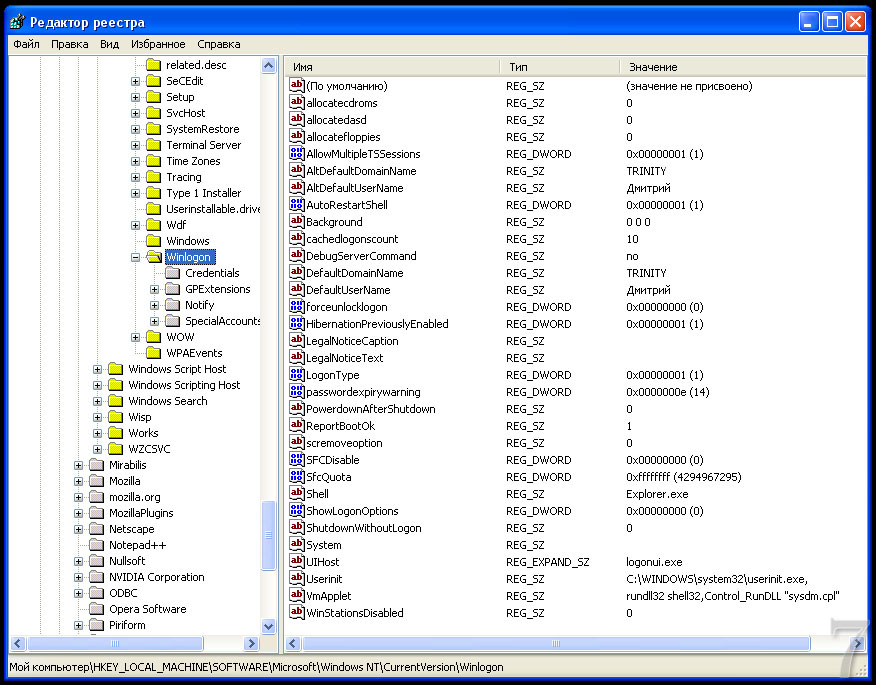
If the values are different, then fix it so that it turns out as I wrote above. To do this, click right key to the line in which you want to change the value, and select "Change".
5. Go to the address: HKEY_CURRENT_USER \ Software \ Microsoft \ Windows NT \ CurrentVersion \ Winlogon. Make sure that there are no "Shell" and "Userinit" entries here. If so, delete them.
6. We check the following addresses for suspicious entries, such as - fgkthsinlr.exe to be removed:
HKEY_LOCAL_MACHINE \ Software \ Microsoft \ Windows \ CurrentVersion \ Run
HKEY_LOCAL_MACHINE \ Software \ Microsoft \ Windows \ CurrentVersion \ RunOnce
HKEY_CURRENT_USER \ Software \ Microsoft \ Windows \ CurrentVersion \ Run
HKEY_CURRENT_USER \ Software \ Microsoft \ Windows \ CurrentVersion \ RunOnce
If you are not sure that the entry that you found is a virus, then right-click on it and select "Change". Set the value to "1". This way, you disable this recording, and if something goes wrong, you can fix it.
7. Restart your computer and rejoice! Windows should already be unlocked.
Method number 2: How to unblock Windows using utilities (antivirus software) 
If it was difficult for you to figure out how to unlock your computer by cleaning the system windows registry, then you can try using special antivirus utilities (programs), with which you can do this in just a few clicks.
Windows unlock software
— AntiWinLocker LiveCD http://www.antiwinlocker.ru/download.html
— Kaspersky Rescue Disk: You can download this link: http://sms.kaspersky.com/
— Dr.Web LiveDisk http://www.freedrweb.com/livedisk/
- utility AVZ... You can download this link: http://www.z-oleg.com/secur/avz/download.php
Basically, the procedure for unlocking a computer using utilities boils down to writing their images to a flash drive (USB drive), enable booting the computer from USB, and in the pop-up windows, just click "Start", "Anti SMS", "Clear", etc. ...
I will write more about these programs later, but that's all for today. If something didn't work out for you, write in the comments, we'll try to figure it out together.
Hello, friends!
I'm not a big fan of surfing the net, I go there only when I really need to, and read my favorite blogs. But once an emergency happened - the computer was blocked by a virus. A mustard plaster appeared on the whole screen with threatening inscriptions and a demand to make a payment on a mobile phone.
Reboot didn't help. Kaspersky also threw up his hands with his list of phone numbers. But we have 3 computers in our apartment, so we began to look for solutions on the network. And they were found!
How to unlock your computer from a virus
I will talk about the fight against the most insidious for the user malware- Trojan blockers. In anti-virus laboratories, they are called Trojan.Winlock and are distinguished by complete blocking of the system until certain conditions are met.
Such programs block access to the OS, requiring money transfer to a mobile account, SMS or any other ransom to unblock. They can get to your computer in several ways: when you open malicious file, following a malicious link or when loading a seemingly harmless page.
The latter method is due to the fact that when you go to an infected site, a script is executed to download and open a Trojan on your computer, which leads to the subsequent blocking of the computer.
Trojan.Winlock for all its destructive power, it does not penetrate deep into the system, and with certain knowledge it can be removed quite easily and quickly. The main thing is to know how to do it!
Also, the Trojan infects only operating system Windows. However, even the latest anti-virus packages often let this malware pass, leaving the user alone with the infected system.
Reinstalling an operating system is not always justified. For example, I have about 50 (!) Different programs installed on my computer. Reinstalling them will take a long time.
So, if you still had to face this problem, then use one of the following methods to restore your computer:
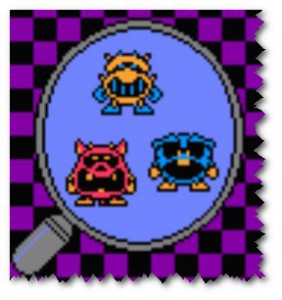
Method 1. Code for unlocking your computer from a virus
Most often Trojan.Winlock asks to send an SMS to a short number or transfer money to any account. Naturally, you should not follow the lead of an attacker: you will only lose your money.
Unlock codes can be found on many websites of antivirus companies, such as Kaspersky, DrWeb, ESET, etc. You just need to indicate the number to which you need to transfer money and you will receive a system unlock code. But, unfortunately, there are a great many varieties of Trojan.Winlock now, and it is not always possible to find a valid code. In my case, it happened.
Method 2. Boot disk (Rescue Disk)
This method consists in creating a bootable disk and restoring the computer using it. Boot disks are provided by various antivirus companies. To create a disc, download its image from the website of the anti-virus software company, write it to a disc. V Computer BIOS give boot priority to DVD-ROM drive, insert disc, restart computer. Scan your computer and remove any malicious files found, and follow the recommended system recovery steps.
Method 3. Manual removal.
This method is almost 100% efficient. This is what I used when the computer blocked the virus. Proceed in the following sequence:
1) Restart your computer and before loading starts Windows press the " F8«;
2) In the window that appears, select boot in safe mode with command line support;
3) Log into your profile, wait for the command line to appear (black window at the edge of the screen), then enter the command “ regedit"(Without quotes) to open the system registry. You can also enter the "explorer" command to load your familiar Windows shell;
4) B system registry navigate to the next branch: HKEY_LOCAL_MACHINE \ SOFTWARE \ Microsoft \ Windows NT \ CurrentVersion \ Winlogon.
Check the values for the Shell and Userinit parameters. They are most often Trojan horses and change. Meaning Shell should match " explorer.exe"And the value Userinit — «( Windows Drive): \ Windows \ system32 \ userinit.exe«.
If the values are changed, then return them to the original.
Also, the changed Shell value often indicates the path to the location of the malicious file. By clicking on it, you can remove the Trojan. In any case, write down the name of the malware exe file a;
5) Check the startup sections for new program keys:
HKEY_LOCAL_MACHINE \ SOFTWARE \ Microsoft \ Windows \ CurrentVersion \ Run
HKEY_LOCAL_MACHINE \ SOFTWARE \ Microsoft \ Windows \ CurrentVersion \
RunOnce
HKEY_CURRENT_USER \ Software \ Microsoft \ Windows \ CurrentVersion \ Run
Look by location (indicated in the "values" field). Typically, a virus designates its exe file with a set of numbers or letters and is located in folders such as TEMP, Application Data, Temporary Internet Files, Recycle;
6) If you find the name of the file and its location, then delete it by first copying and changing the extension from exe to ddp, fff or any other;
7) Restart your computer. If everything went well, then the system will start without problems. But do not rush to climb into the browser! Many of them have the ability to open recent tabs, and you can be redirected to a malicious site. Disconnect the Internet and clear your browser history;
8) Scan your computer with antivirus software. It is advisable to delete temporary files.
9) Check hosts file located in the Windows \ system32 \ drivers \ etc folder. Open it with notepad and view the contents.
It should only contain the line "127.0.0.1 localhost" and a comment from Microsoft. No redirects to other IP addresses of social sites. networks and banks should not be.
This is the work to remove Trojan.Winlock completed. Be more attentive and careful on the net! Everything can be solved if all the most valuable information is duplicated and stored in different places!
 Why does the blue screen turn on on the iPhone Blue screen on the iPhone 5s what to do
Why does the blue screen turn on on the iPhone Blue screen on the iPhone 5s what to do Everything you need to know about Apple Music
Everything you need to know about Apple Music How To Set Up An iPhone Like New From Zero - Detailed Instructions
How To Set Up An iPhone Like New From Zero - Detailed Instructions